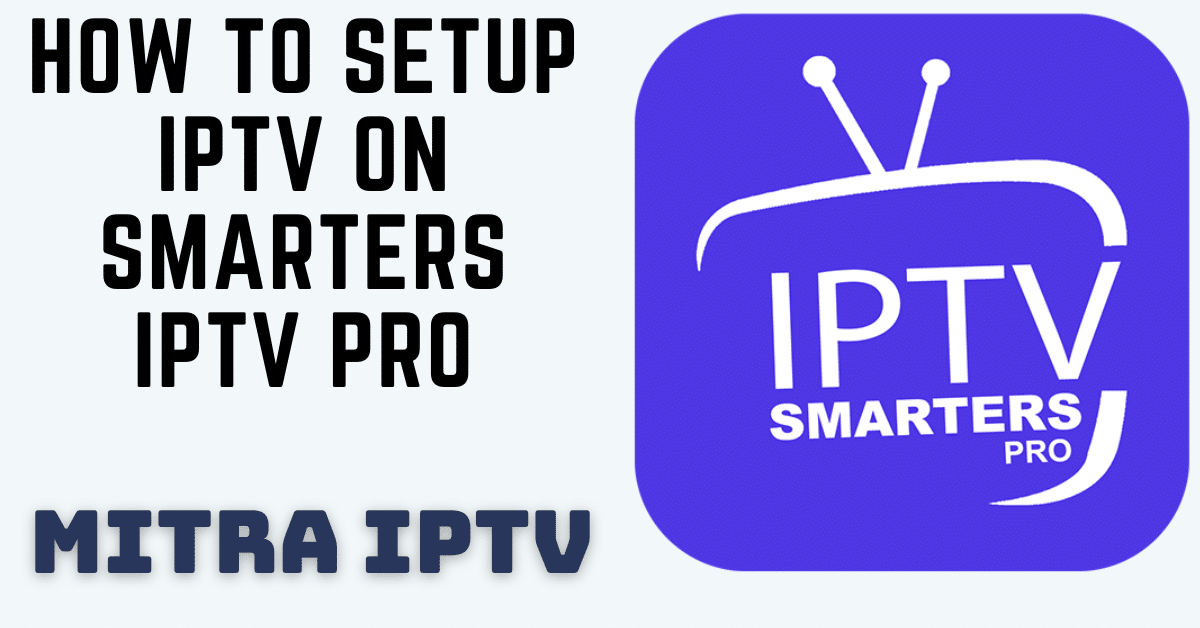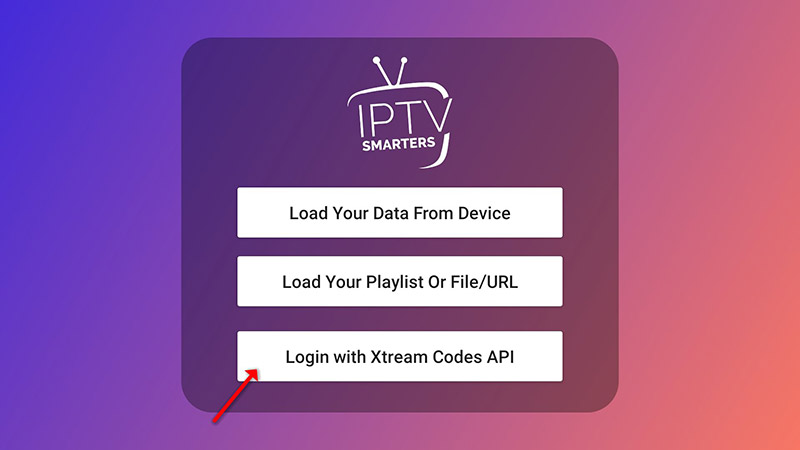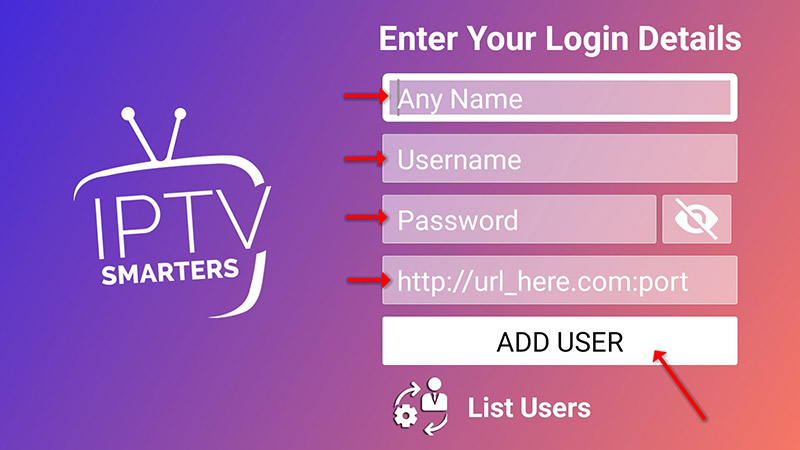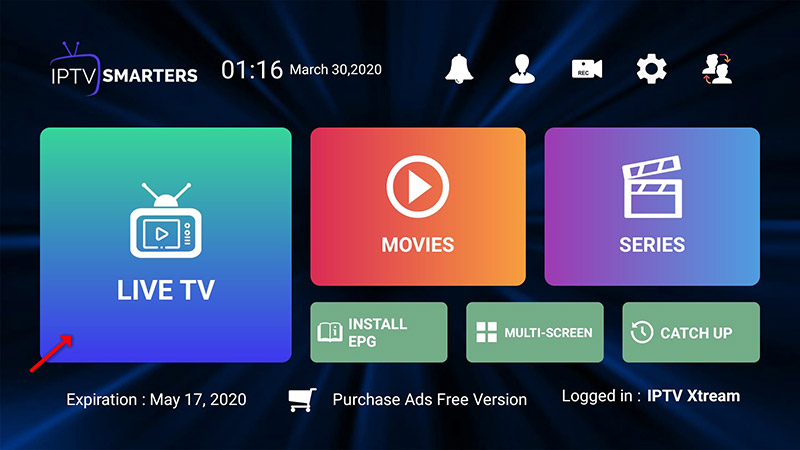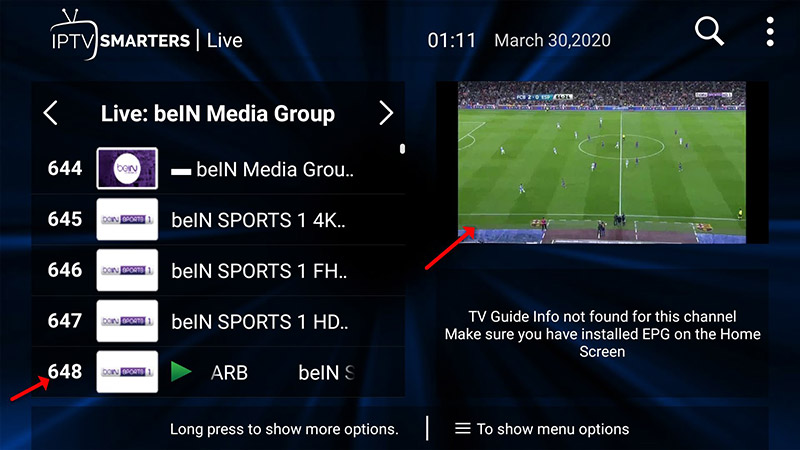How To Setup IPTV on IPTV Smarters Pro: Step-by-Step Guide
Smarters IPTV Pro leads the digital streaming revolution, offering a myriad of channels and shows accessible at your fingertips. In this comprehensive guide, we will dissect the setup process for Smarters IPTV Pro, providing a detailed walkthrough of each step. By the end of this guide, you’ll be equipped with the knowledge to optimize your IPTV experience to its fullest potential.
Getting Started: Setting Up Smarters IPTV Pro
Step 1: Download Smarters IPTV Pro App and Install it.
Begin by navigating to your device’s app store and search for “Smarters IPTV Pro.” Once located, download and install the application on your device.
Step 2: Launch the App and Enter Your Credentials
Upon successful installation, launch Smarters IPTV Pro. You’ll be prompted to enter your login credentials provided by your IPTV service provider. This typically includes your username and password.
Step 3: Add IPTV Playlist
Once logged in, access the app’s settings menu. Look for the option to add a new playlist or Xtream Codes API. This is a critical step as it establishes the connection between your device and the IPTV service. Enter the following details:
Playlist Name: Provide a unique name for easy identification.
URL: Enter the playlist URL provided by your IPTV service provider.
Username and Password: Input the corresponding login credentials.
Step 4: Customize Your Settings
Explore the app’s settings to tailor your Smarters IPTV Pro experience. Here, you can configure various aspects such as video player settings, channel display preferences, and parental controls. Take your time to personalize these settings according to your preferences.
Step 5: Save and Enjoy Streaming
After configuring your settings, save the changes. You are now ready to explore the vast array of channels and content available on Smarters IPTV Pro. Navigate through the user-friendly interface, select your desired channel, and enjoy uninterrupted streaming in high definition.
Benefits of Using Smarters IPTV Pro:
User-Friendly Interface: Smarters IPTV Pro boasts an intuitive interface, ensuring effortless navigation even for beginners.
Multi-Screen Support: Enjoy the flexibility of streaming across multiple devices, from smartphones and tablets to smart TVs, providing a seamless viewing experience.
Customizable EPG: Access a personalized Electronic Program Guide (EPG) that offers detailed program schedules, allowing you to plan your viewing schedule in advance.
High-Quality Streaming: Experience superior streaming quality with minimal buffering, guaranteeing an uninterrupted and immersive entertainment experience.
Conclusion:
By following this detailed guide, you have mastered the art of setting up IPTV on Smarters IPTV Pro. Embrace the convenience and versatility of digital streaming, exploring a world of entertainment tailored to your preferences. With your Smarters IPTV Pro properly configured, indulge in high-quality streaming, personalized content, and a seamless viewing experience. Elevate your entertainment journey and make the most of your Smarters IPTV Pro subscription today!
Adding IPTV Channels to IPTV Smarters Pro: A Comprehensive Guide With Images
IPTV Smarters Pro offers two convenient methods to add IPTV channels, ensuring an enhanced viewing experience. Follow these steps to set up your channels effortlessly:
Method 1: Setting Up via Xtream Codes API
We highly recommend this method, as it not only provides access to the Catchup feature but also eliminates the need to manually add any EPG URLs, as they load automatically.
Step 1: Install IPTV Smarters Pro on Your Device
Begin by installing the IPTV Smarters Pro app on your device. You can download the app from the official source.
Step 2: Adding Channels Using Xtream Codes API
After downloading the app, launch it and navigate to the “Add user” option. From there, select “Login with Xtream Codes API” to initiate the setup process. This method ensures a seamless integration of your IPTV channels, enabling you to enjoy uninterrupted streaming.
Method 2: Setting Up via Playlist
Alternatively, you can set up your IPTV channels using a playlist. While this method is also effective, it lacks the advanced features offered by Xtream Codes API.
Step 1: Install IPTV Smarters Pro on Your Device
Similar to the Xtream Codes API setup, start by installing the IPTV Smarters Pro app on your device. Download it from the official app store.
Step 2: Adding Channels Using Playlist
Once the app is installed, open it and proceed to the “Add user” option. Here, select the “Setup via Playlist” option. While this method does not provide the Catchup feature and requires manual addition of EPG URLs, it is a viable option for users who prefer simplicity.
Step 3: Adding Xstream Codes
In this phase, begin by choosing a name for your selection, such as “IPTV Xtream,” in the first box. In the second and third boxes, input the “Username” and “Password” associated with your M3U line, as well as the server URL, which is typically included in your M3U line. Progressive IPTV providers often offer a user-friendly dashboard where you can conveniently access your M3U URL.
Now Click on “ADD USER” to proceed to the next section.
Step 4: Wait some seconds.
Step 5: Now click on “Live TV” icon as depicted in the image via a red arrow.
Step 6: Now you must select the channel group that you want to watch and proceed to the next section.