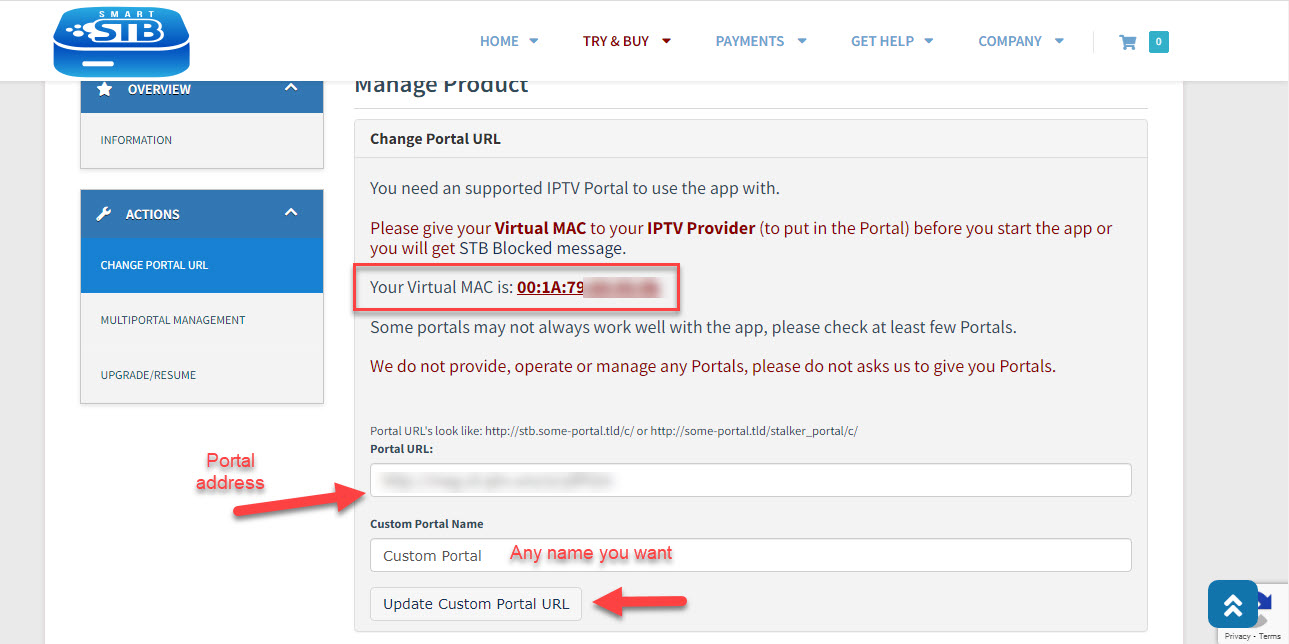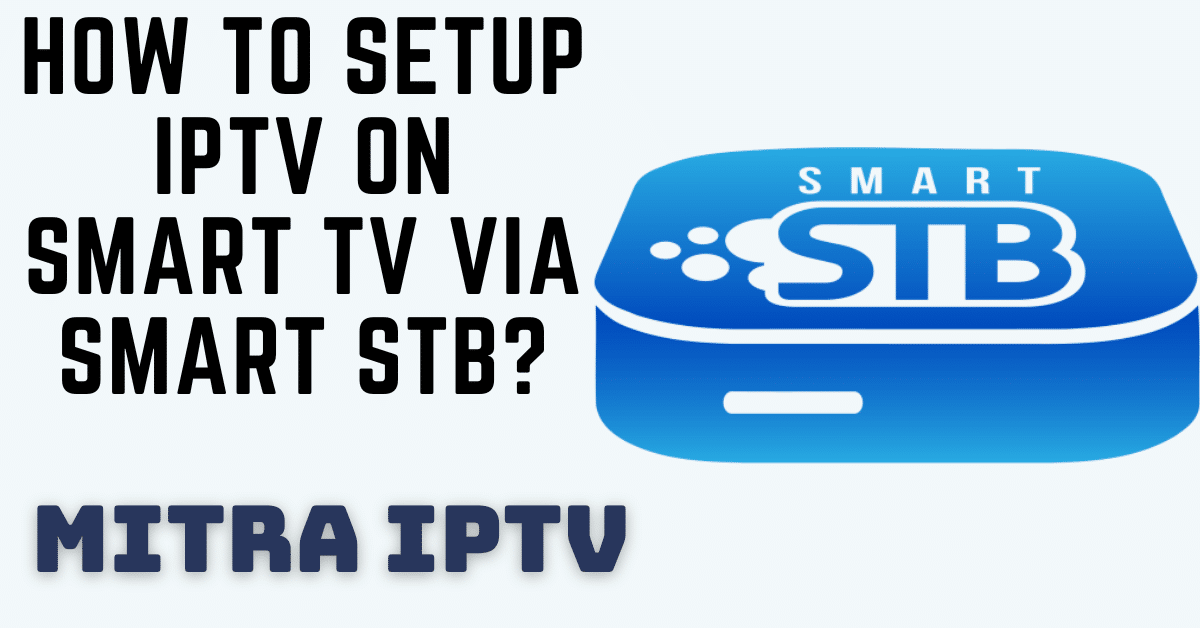Discover How to Seamlessly Set Up IPTV on Your Smart TV with Smart STB!
Unlock the potential of IPTV on your Samsung, LG, Philips, or any other Smart TV using the innovative Smart STB app. This Android application replicates the functionality of MAG setup boxes and Stalker Portals, providing a smooth IPTV experience.
Easy Installation:
Installing Smart STB is simple and can be done through various app stores, including Google Play, Amazon Webstore, Samsung Tizen, and more. Visit our website to find the compatible version for your device:Smart STB Website
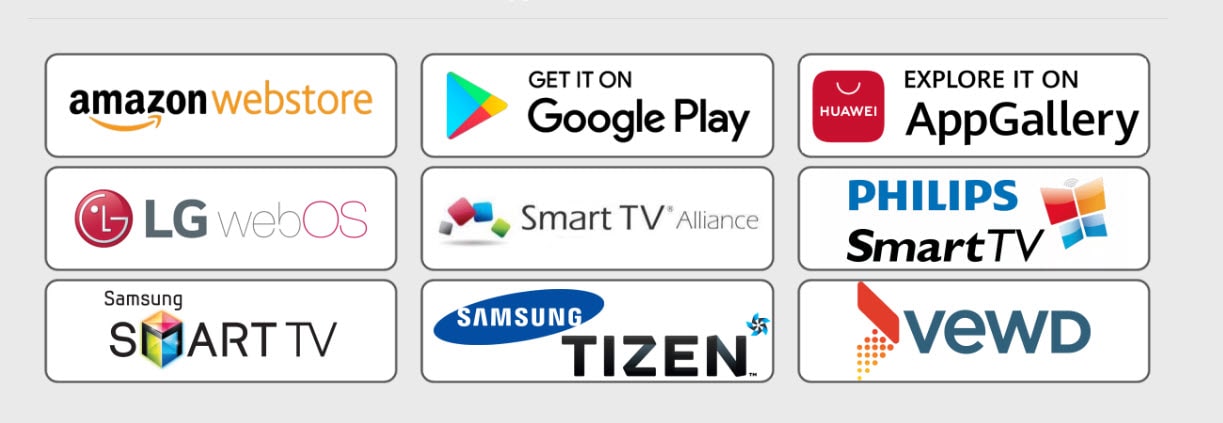
Activating Your Trial Period:
Download and install Smart STB from your Smart TV’s app store.
Locate your Software MAC Address and Virtual MAC Address in the Smart STB settings.
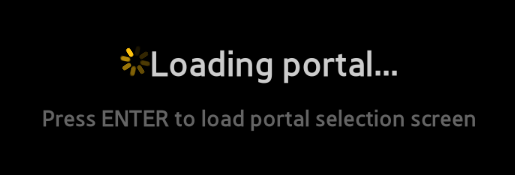
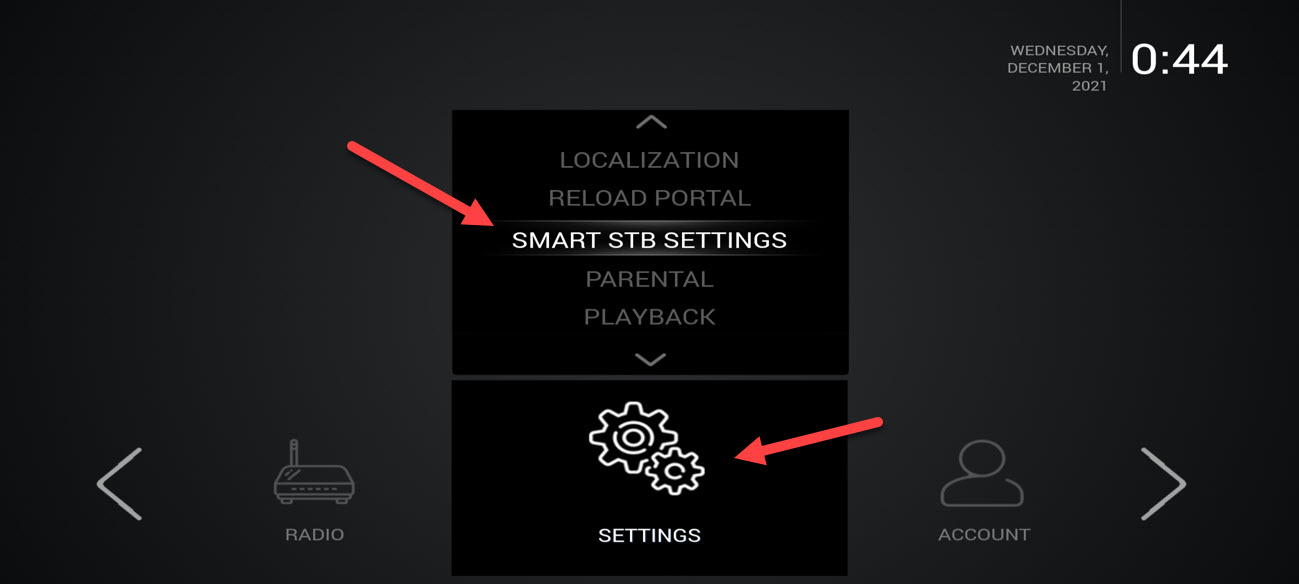
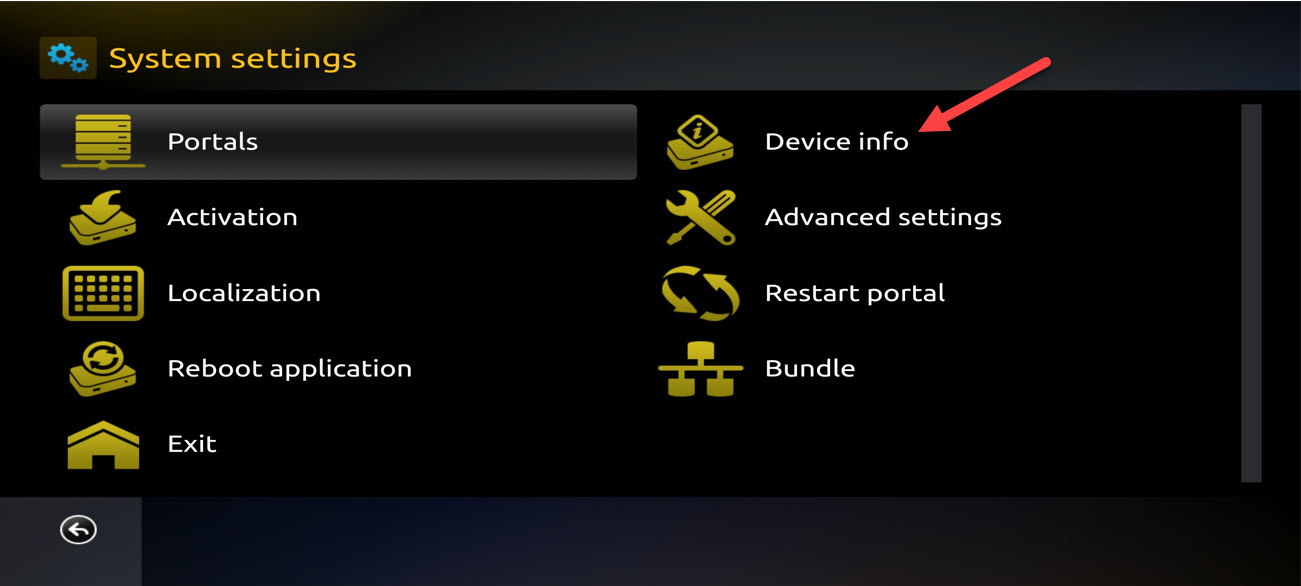
You will find some information about the device and the MAC addresses here:
Software MAC Address: This is needed for app activation on the Smart STB website.
Virtual MAC Address: This is required for activating the IPTV service on your IPTV provider’s server.
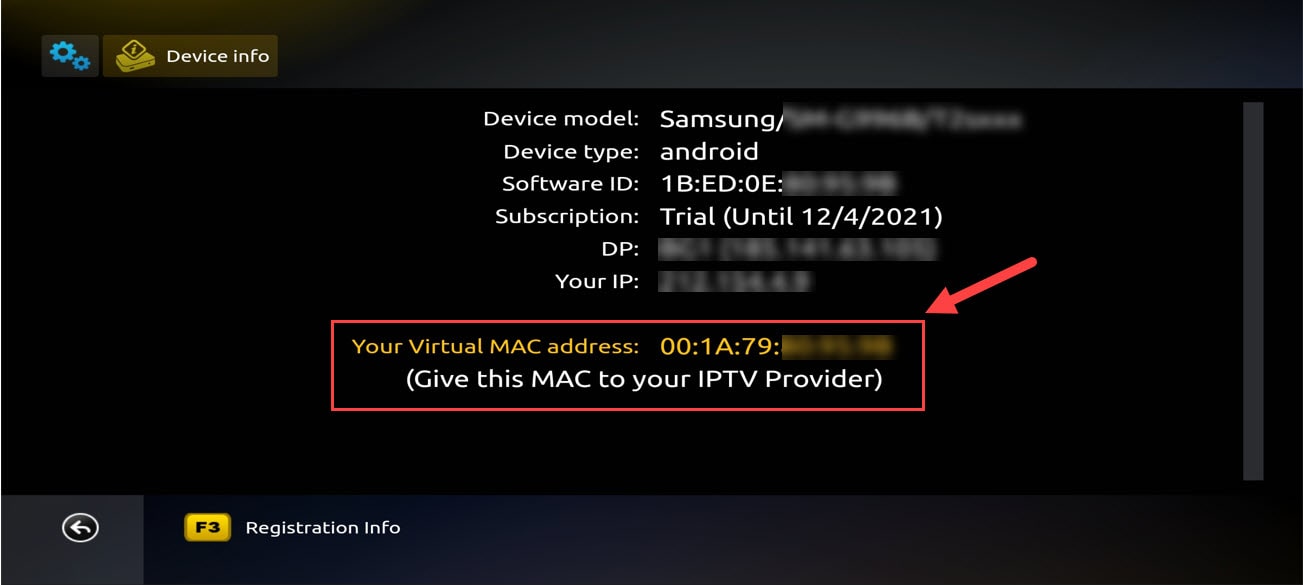
Now that we have the necessary MAC address information, it’s time to activate the app’s trial period. First, visit the trial activation page on the Smart STB website by opening this URL: https://billing.smart-stb.net/index.php.
On the Smart STB homepage, click on “TRY & BUY,” then select “MY LICENSE.”
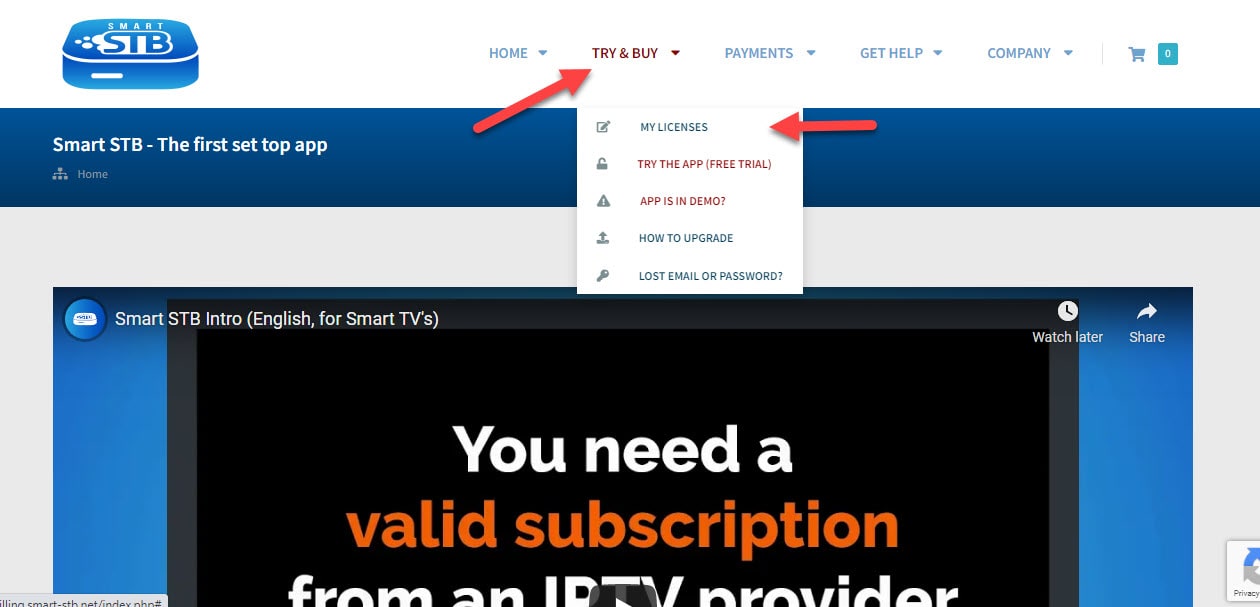
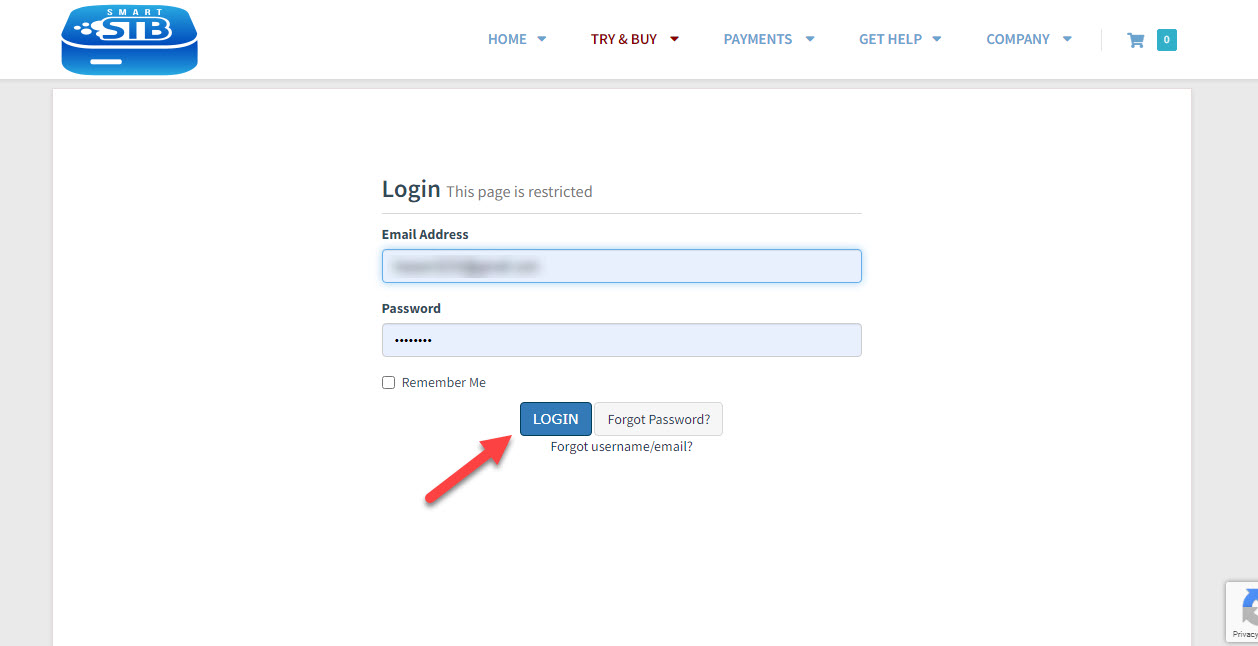
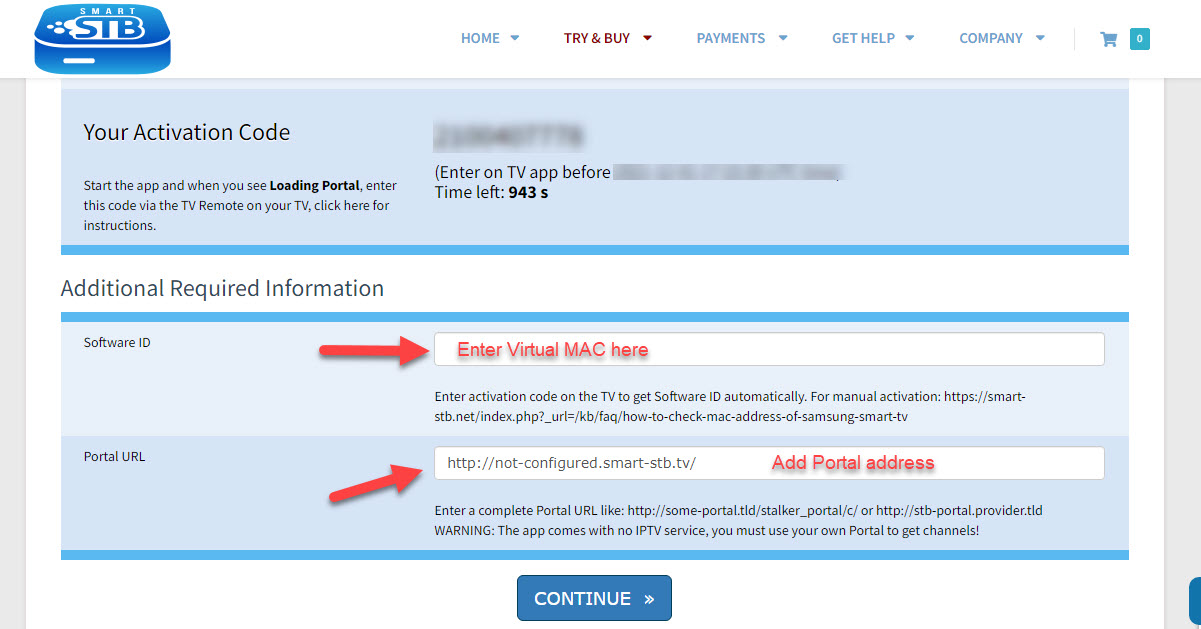
Now, you will see that the Order Status is set to Active, indicating that the trial period has begun.
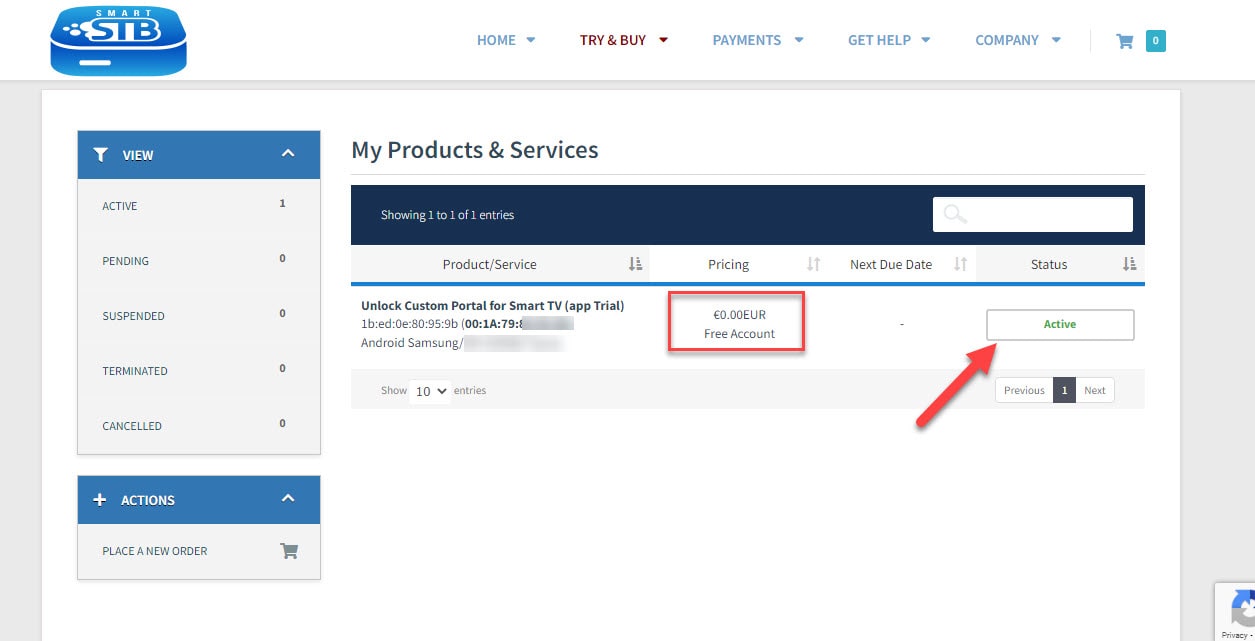
Now, if you return to the “Device Details” page in the app on your TV, you’ll notice that the trial has started and the expiry date is displayed.
Unlocking Premium Features:
Log in to the Smart-STB website and go to “My License.”
Click on “Upgrade” to view our affordable monthly and yearly subscription plans.
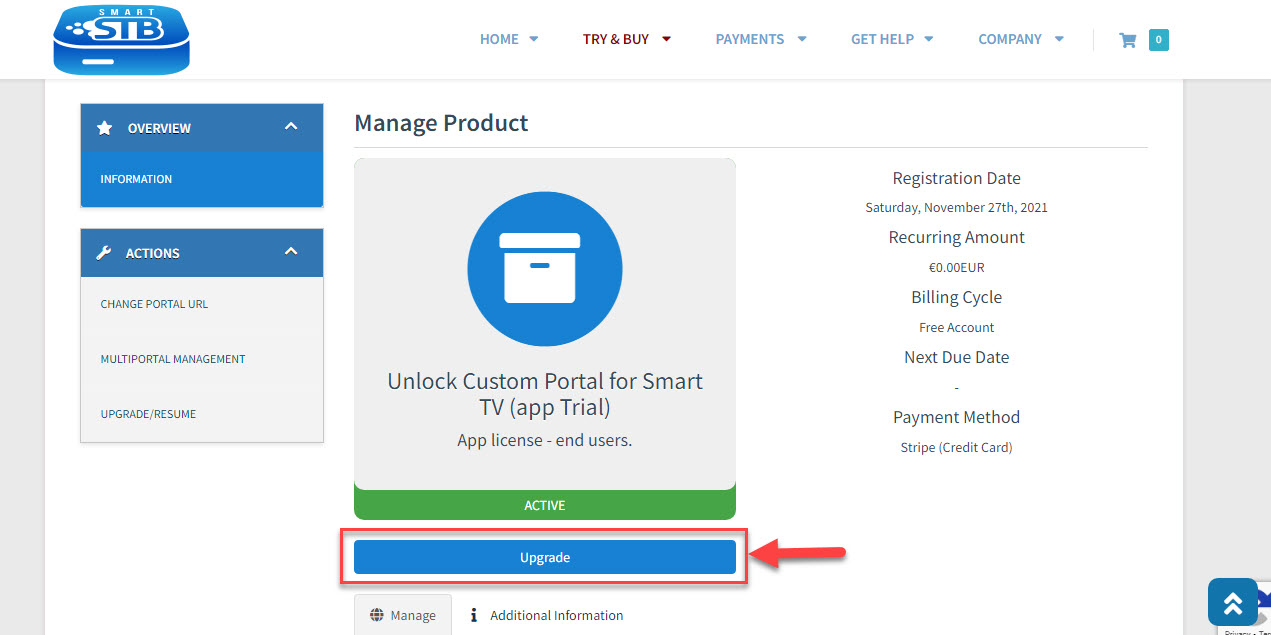
Here are the available paid monthly and yearly licenses you can subscribe to.
For instance, if you choose the lifetime package, the subscription status on the device info page will update to Paid, and the expiry date will change to Never, as it is a lifetime subscription.
Opt for the lifetime package to enjoy an uninterrupted viewing experience.
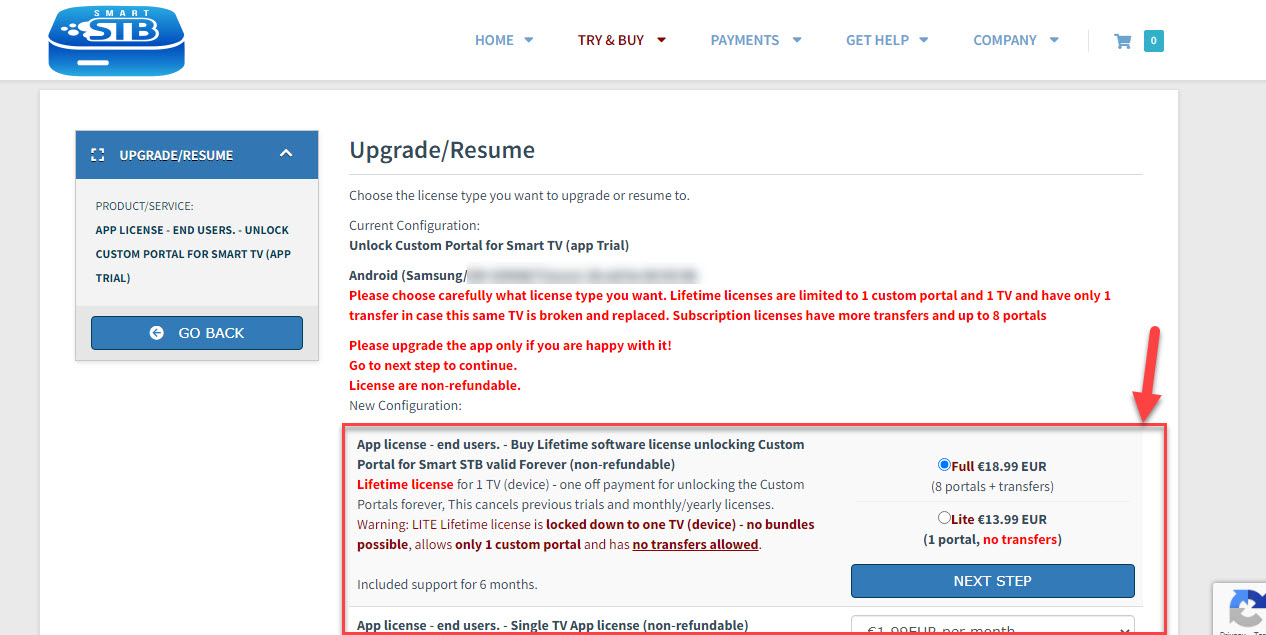
Adding or Changing Portal Address:
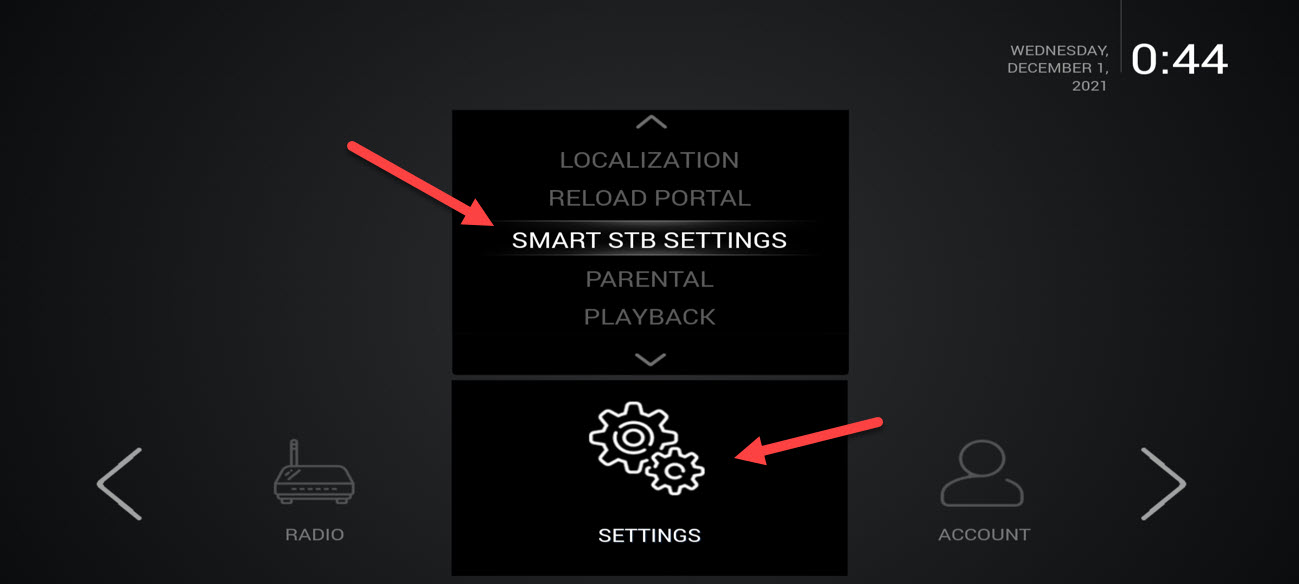
Once your app is activated, enter your IPTV source from your selected provider. Follow these steps:
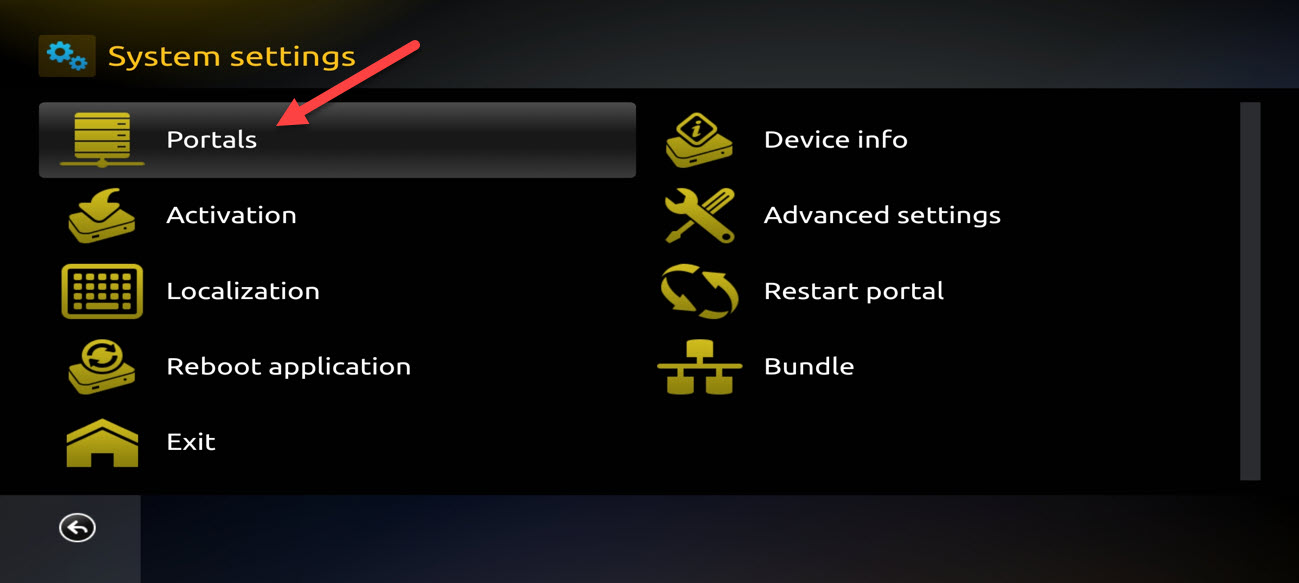
For Name 1, enter the desired name for the main portal, and in URL 1, input the URL provided by your subscribed IPTV provider. Once you’ve completed this, press the Save button on your remote control. Then, return to the previous page and select Restart Portal.
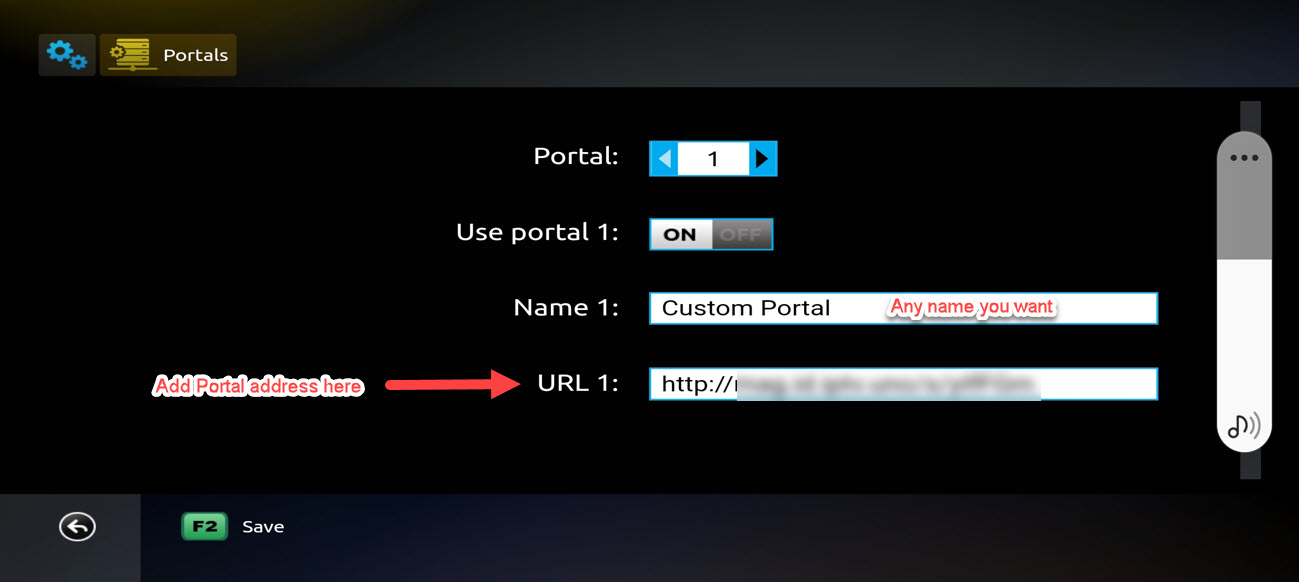
From the app’s device info page, locate your Virtual MAC address and share it with your IPTV provider.
They will register the MAC address and give you a Stalker Portal URL.
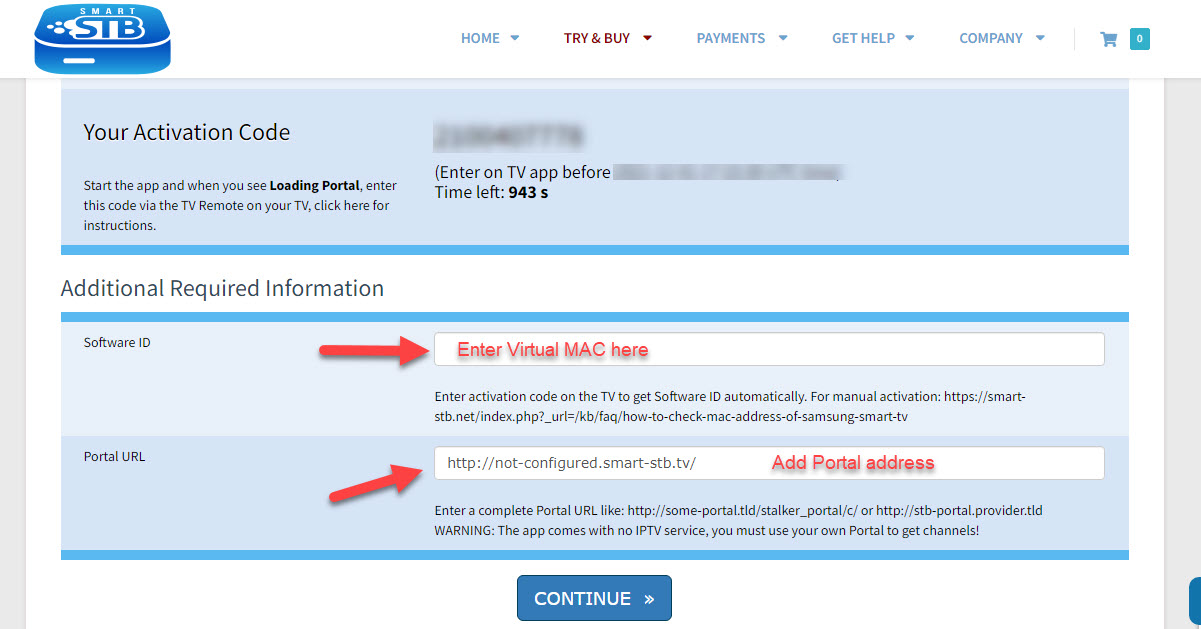
Add the portal address directly in the app or through the Smart STB website for easy access to your IPTV service.
Now if you want to change this portal address on website, please follow to “MY LICENSE” then “Active”
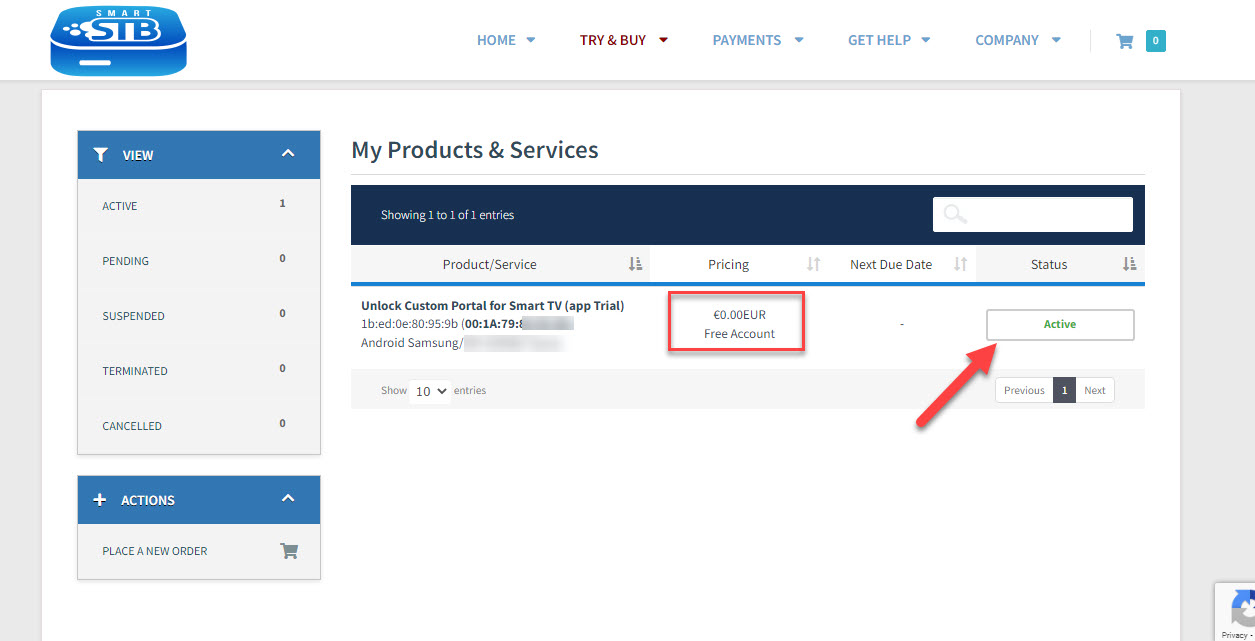
Now choose “Change Portal URL” in the bottom of page.
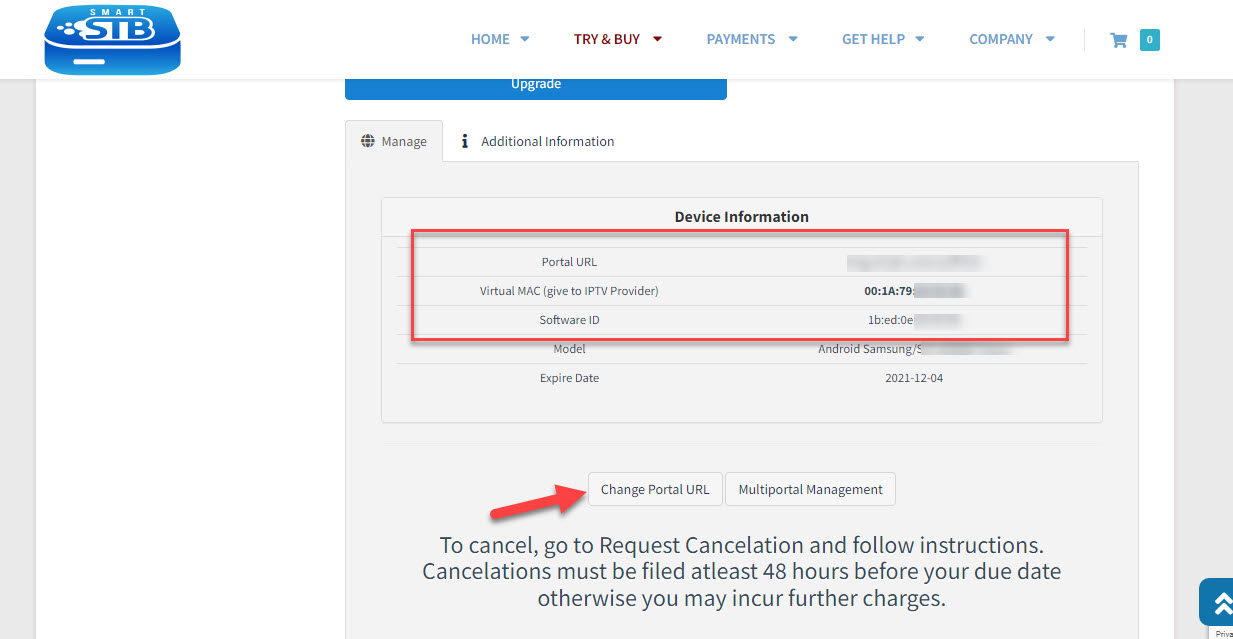
Here you can update the portal URL.