How to Set Up IPTV on Smart TV Using the Smart IPTV App (SIPTV)
IPTV is a service that delivers television channels over the internet protocol (IP), as opposed to traditional methods like satellite or cable TV. The Smart IPTV App (SIPTV) enables you to stream IPTV channels on your Smart TV, regardless of the brand, including LG, Samsung, and Sony. This app supports essential features such as Electronic Program Guide (EPG), Picons, and channel grouping. To enable EPG, Picons, and channel groups, your M3U file or URL must include the necessary options.
How to Add IPTV Channels to SIPTV (Smart IPTV App)
Step 1: Start by downloading the Smart IPTV App from the app store. Please note that the app offers a 7-day free trial. After the trial period, you can either make an in-app purchase or visit the website to obtain a license.
Step 2: When you open the application, you’ll see your TV’s MAC address. Make sure to write it down for the next step.
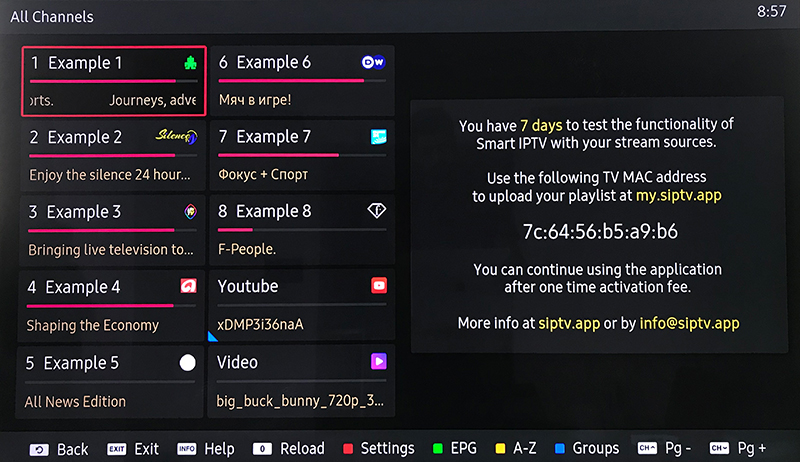
Step 3: Go to the playlist uploader webpage by visiting http://siptv.eu/mylist/. Enter your TV’s MAC address along with the M3U URL provided by your IPTV provider. Check the “Keep Online” option and click “Add Link.”
Note: Samsung no longer supports the SIPTV app on the Samsung Apps store.
Important:
Progressive IPTV providers often offer a dashboard where you can generate and access your M3U URL.
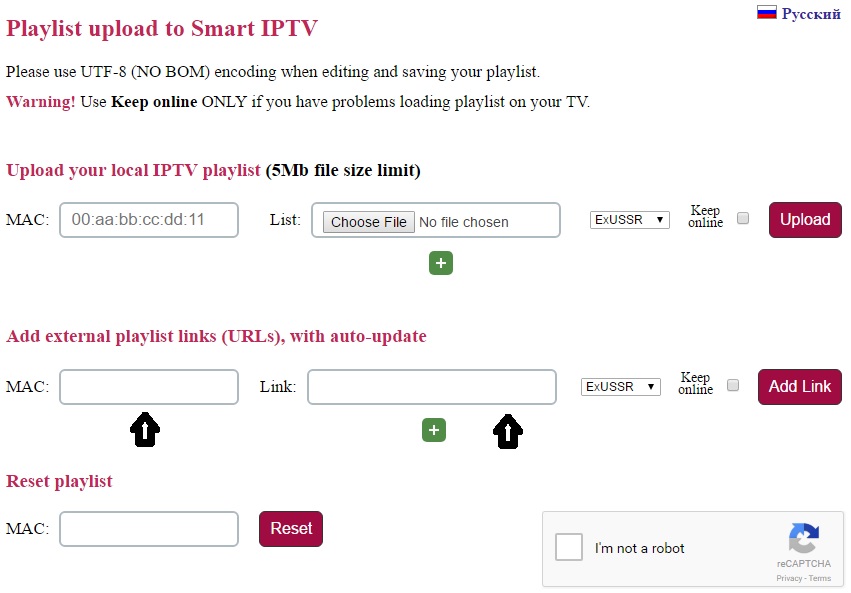
Step 4: After your playlist has been successfully uploaded, restart the Smart IPTV application. Your channels will now be visible.
Enjoy your IPTV streaming experience!