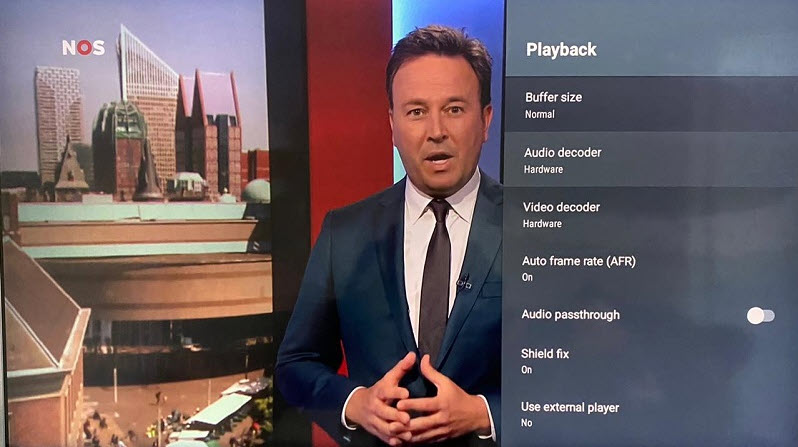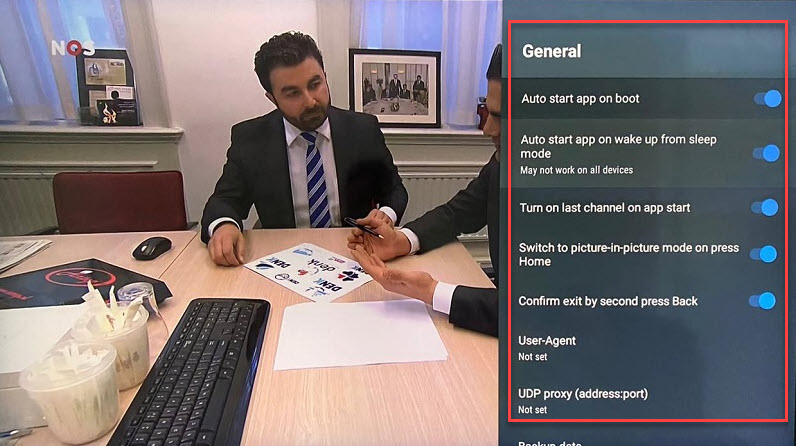How to Set Up IPTV on TiviMate IPTV Player Using Xtream Codes
TiviMate IPTV Player is a robust Android application that allows users to stream IPTV content seamlessly. Compatible with both Remote playlists and Xtream Codes systems, TiviMate is a popular choice among Firestick users seeking access to IPTV channels. In this guide, we’ll take you through the process of adding IPTV channels to TiviMate IPTV Player using the Xtream Codes API. We’ll also highlight some of the app’s standout features, including Catch-up, Recording, Subtitles, and more.
Setting Up IPTV on TiviMate IPTV Player via Xtream Codes API
Step 1: Start by downloading and installing the TiviMate app from the Google Play Store: TiviMate IPTV Player.
Step 2: Open TiviMate and click on “ADD PLAYLIST.”
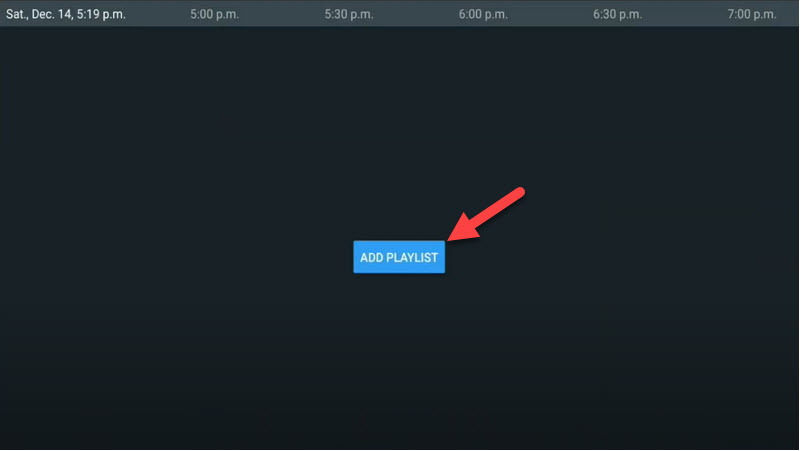
Step 3: Select “Xtream Codes login” and proceed to the next step.
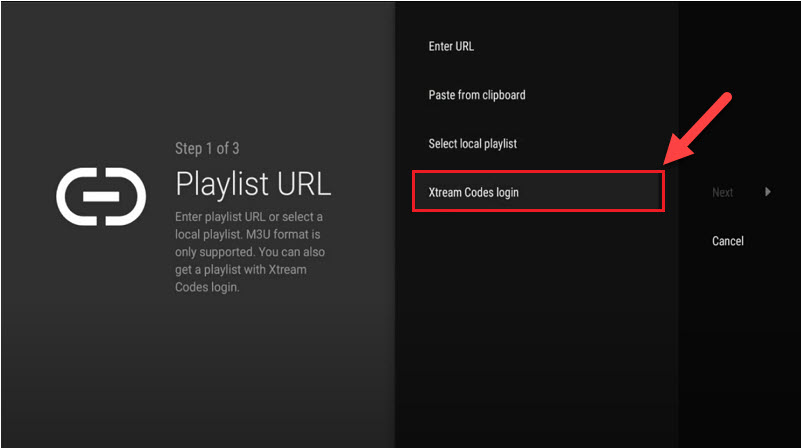
Step 4: Enter the necessary details, including Server address, Username, and Password, which are found in your M3U URL. If you want to include Video on Demand (VOD) content, select the “Include VOD” option. Then, wait for the channels to load.
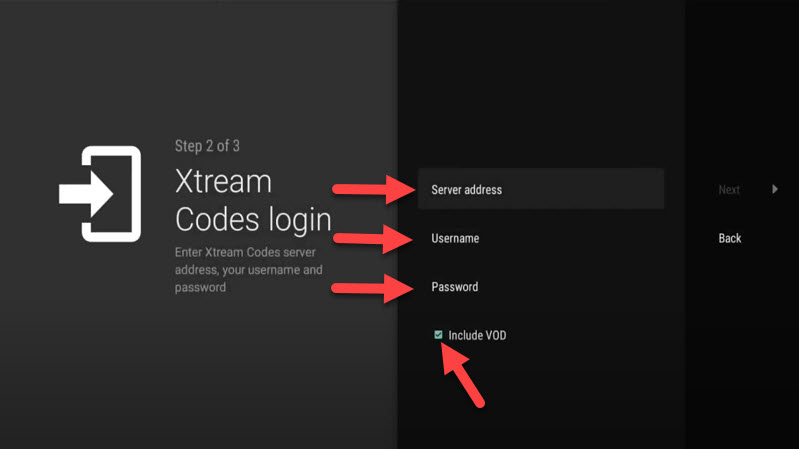
Features of TiviMate IPTV Player
TiviMate comes with a variety of features designed to enhance your viewing experience:
Modern User Interface: Optimized for larger screens, providing a visually appealing layout.
EPG (Electronic Program Guide): Offers scheduled TV guide updates, enabling users to plan their viewing ahead of time.
Auto-start on Boot: Ensures the app launches automatically when the device powers on, reducing the need for manual startup.
Favorite Channels: Lets users easily mark and access their favorite channels.
Picture-in-Picture: Supports Picture-in-Picture mode, allowing users to multitask while enjoying their favorite content.
Catch-up: Provides the option to catch up on missed programs for added convenience.
Recording: Enables users to record live TV shows, creating a personalized library of content.
To access the EPG, simply click on “TV Guide” after opening a channel. Additionally, by holding the “OK” button for 2 seconds, users can access the settings menu, which includes features like Recording. To enable subtitles, navigate to the “CC” option, or add channels to your Favorites for quick access.
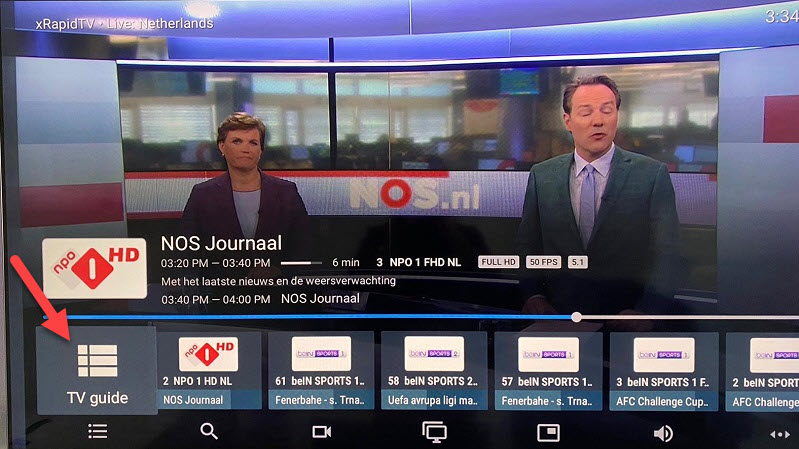
For more customization and advanced options, click on “Settings” located on the far right to explore the additional functionalities offered by the app.
By holding the “OK” button for 2 seconds, you can access the settings menu, where you’ll find various features, including Recording.
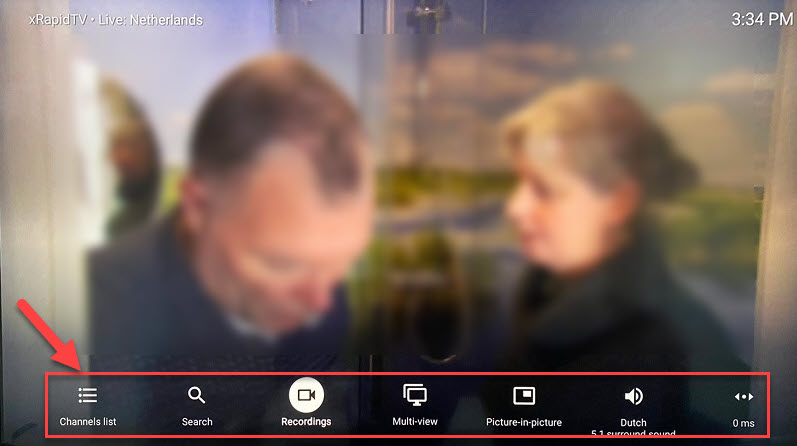
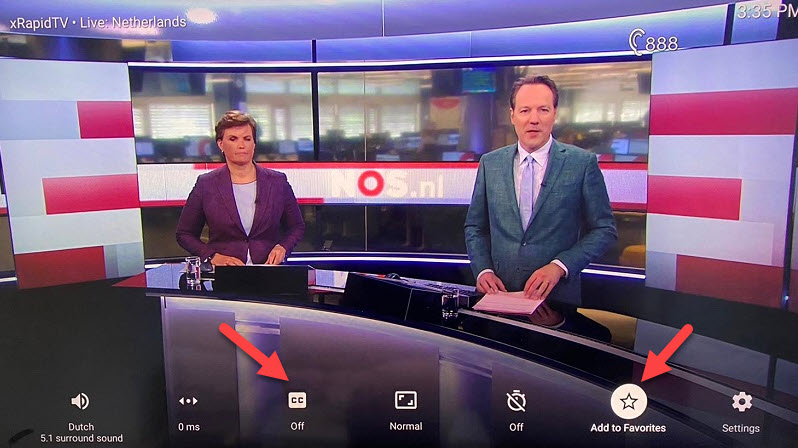
At the end, click on ‘Settings‘ to access more options.