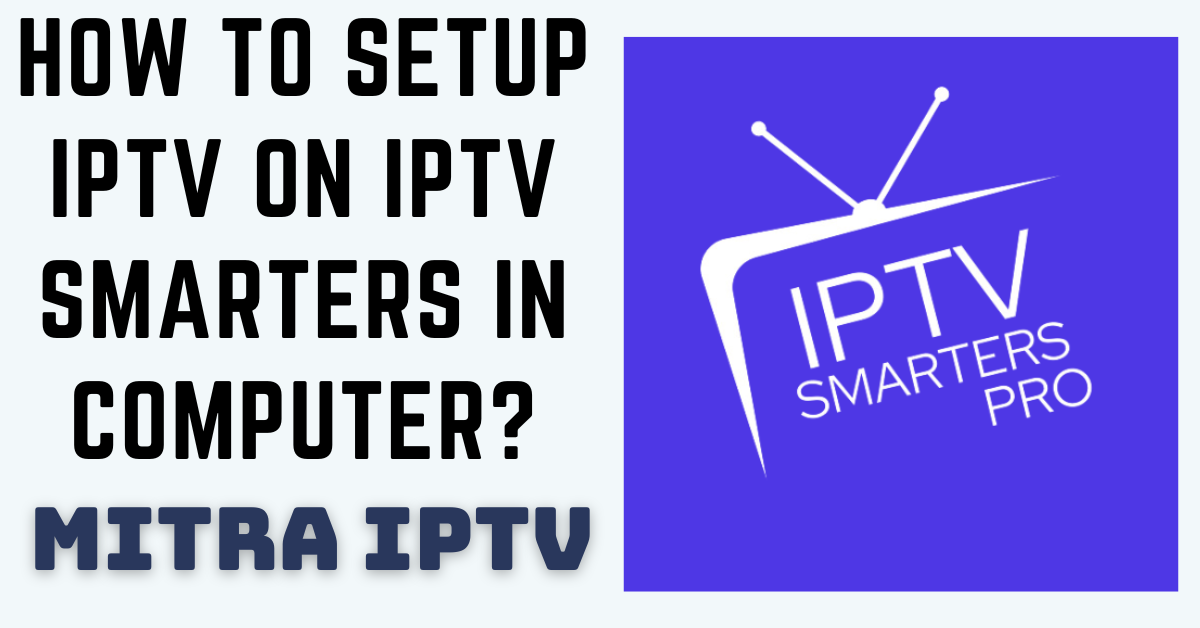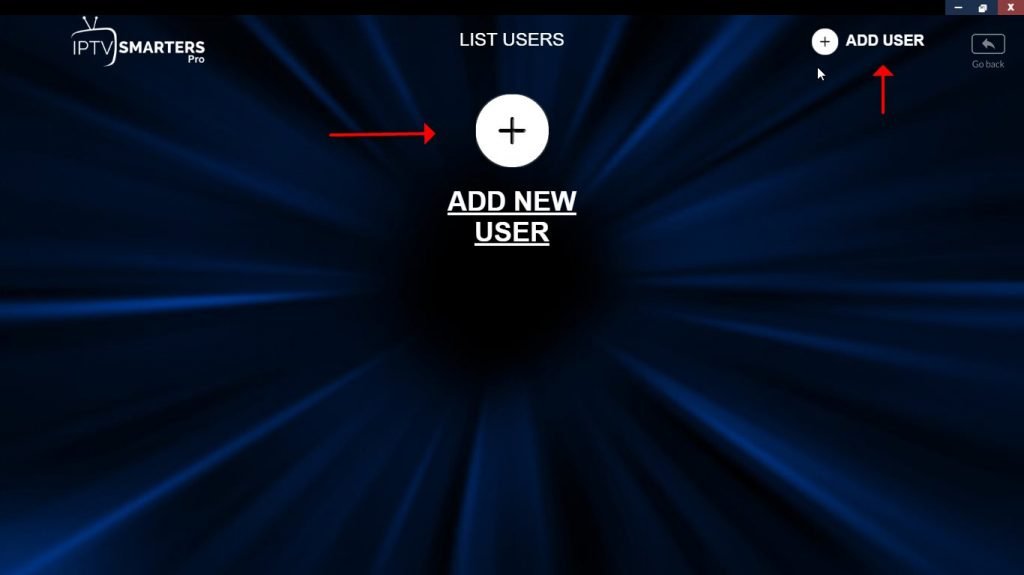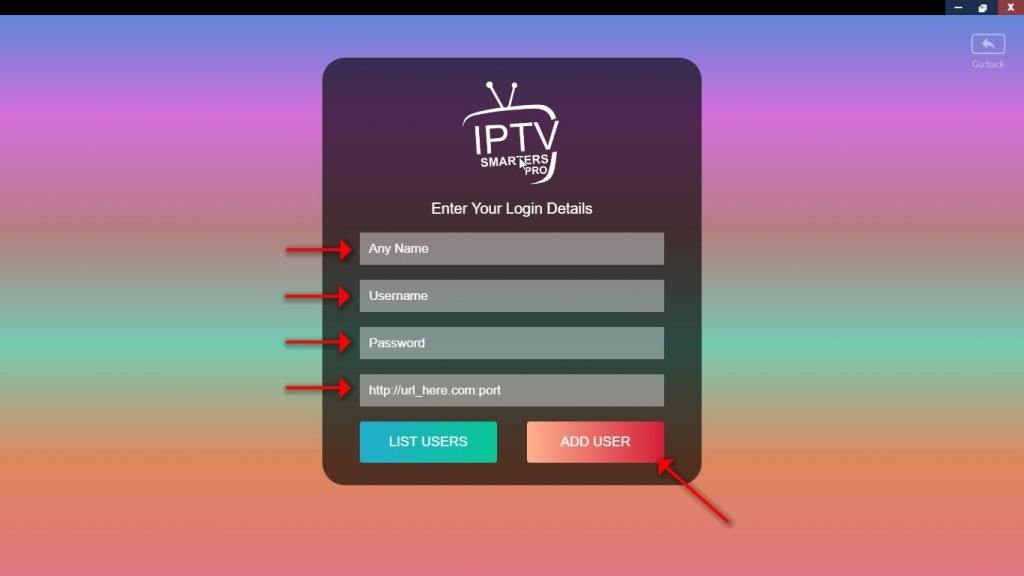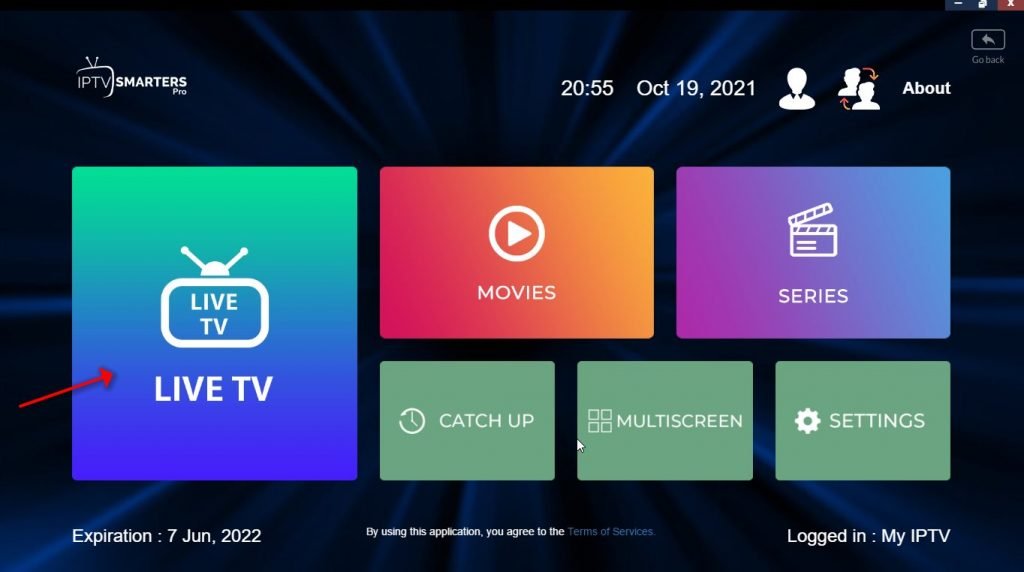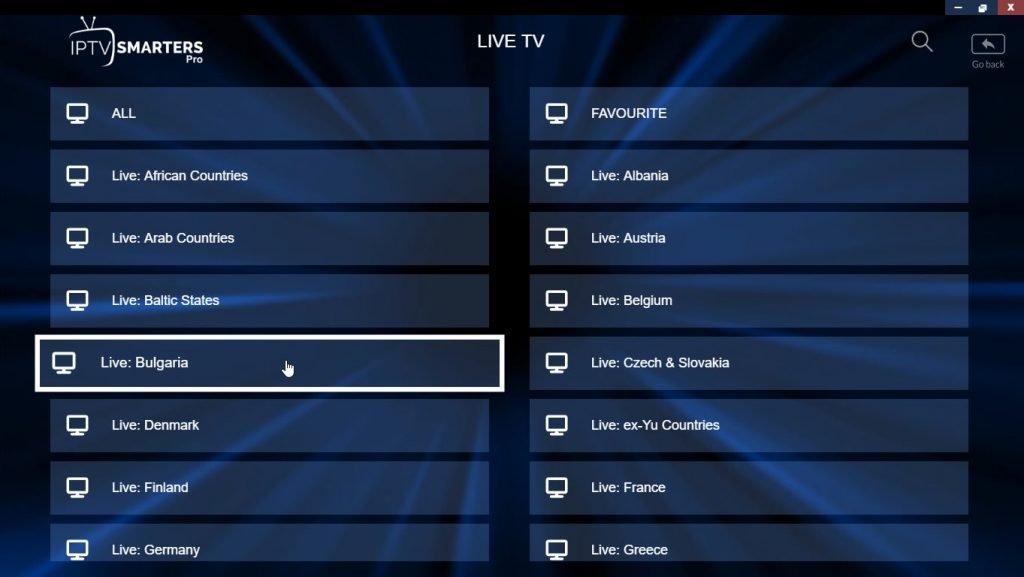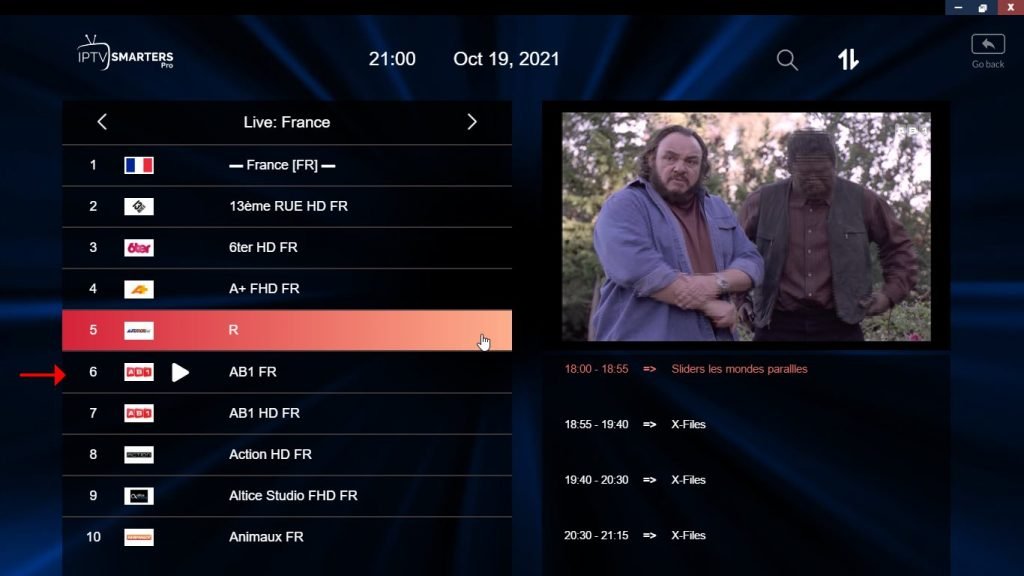How to setup IPTV on IPTV Smarters in computer?
IPTV Smarters stands out as one of the premier IPTV applications previously accessible on both Android and iOS devices. Excitingly, it’s now available for Windows users as well. You can easily obtain IPTV Smarters for various platforms directly from their official website.
IPTV Smarters offers a variety of features including Live TV, Movies, and Series. However, one of the most intriguing options within this app is Catch up. Previously exclusive to MAG boxes, Catch up is now available on select applications, with IPTV Smarters leading the pack. With Catch up, you’ll never miss your favorite program again.
How to add IPTV channels to IPTV Smarters on Windows
Step 1: Download IPTV Smarters directly from their website using the following link: https://www.iptvsmarters.com/#downloads
Step 2: Once installed and launched, navigate to the “ADD NEW USER” option within the software.