How to Set Up IPTV on the IPTV App: A Simple Step-by-Step Guide
If you’re excited about watching IPTV channels from your Internet provider or free live TV from various sources, the “IPTV” app makes it incredibly easy. Whether you’re using VLC media player on your computer or looking for an alternative, this app is a great choice. Here’s how you can set up your IPTV channels in just a few simple steps:
Step 1: Installing the IPTV App
First, head to the Google Play Store and download the “IPTV” app. You can do this by simply searching for it or following this link: [Download “IPTV” App].
Step 2: Adding IPTV Channels
Once installed, open the app and tap on the “EDIT” button at the bottom of your screen. This is where you can easily add your IPTV channels and get started.
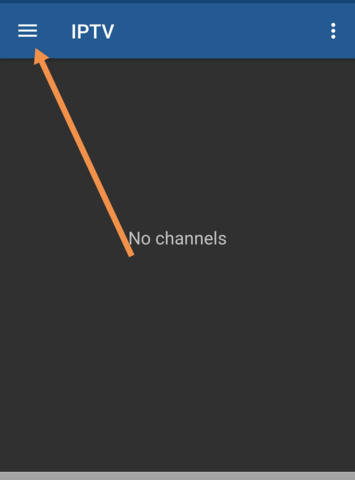
Step 3: Click on the “+” icon.
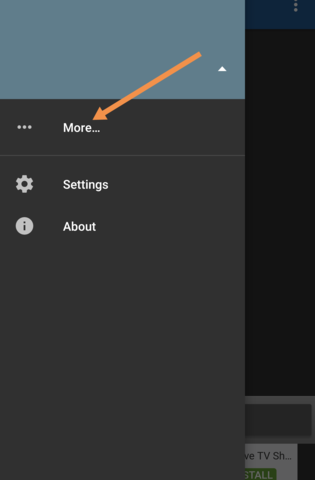
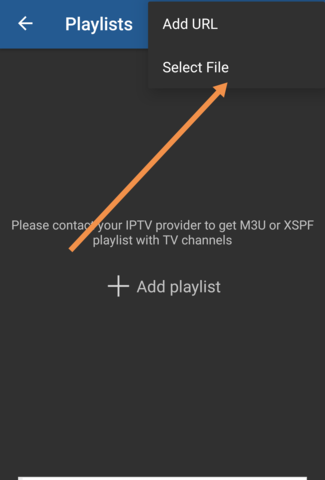
Step 5: After completing the setup, your channel list will be displayed. To start streaming, make sure to download a compatible player such as IPTV Core or MX Player. For more advanced features, you can install VLC Media Player from the Google Play Store and set it as your default streaming app for a smoother experience.
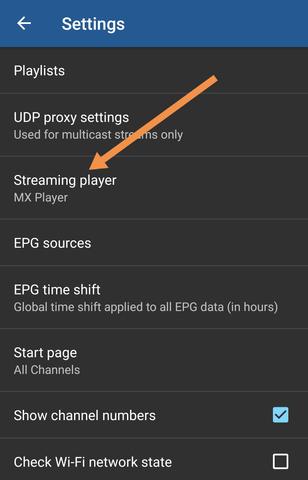
Step 6: For a superior viewing experience, select VLC Player. If prompted, download and install the app. Once it’s set up, you’ll be able to stream your IPTV channels without any issues.
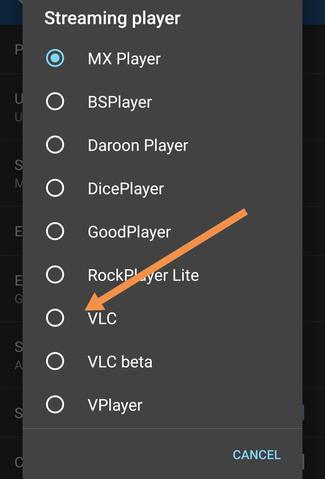
We’d Love to Hear from You!
Share your thoughts and feedback in the comments section below. Your input is invaluable and helps us improve the quality of our content. Thank you for being a part of our community!
Key Features of the “IPTV” App:
Supports M3U and XSPF playlists
Playlists history for easy access
Ability to stream multicast with a UDP proxy (proxy setup required on your network)
Customizable TV channel view options: grid, list, or tile format
Electronic Program Guide (EPG) support for XMLTV and JTV formats
Exclusive Features in the Pro Version:
Ad-free experience
Auto-reconnect to the server if the stream is interrupted (for HTTP streams)
Option to launch the app automatically upon device boot, perfect for set-top boxes
Auto-play the last channel for a seamless experience
Extended playlists history for better browsing and playback