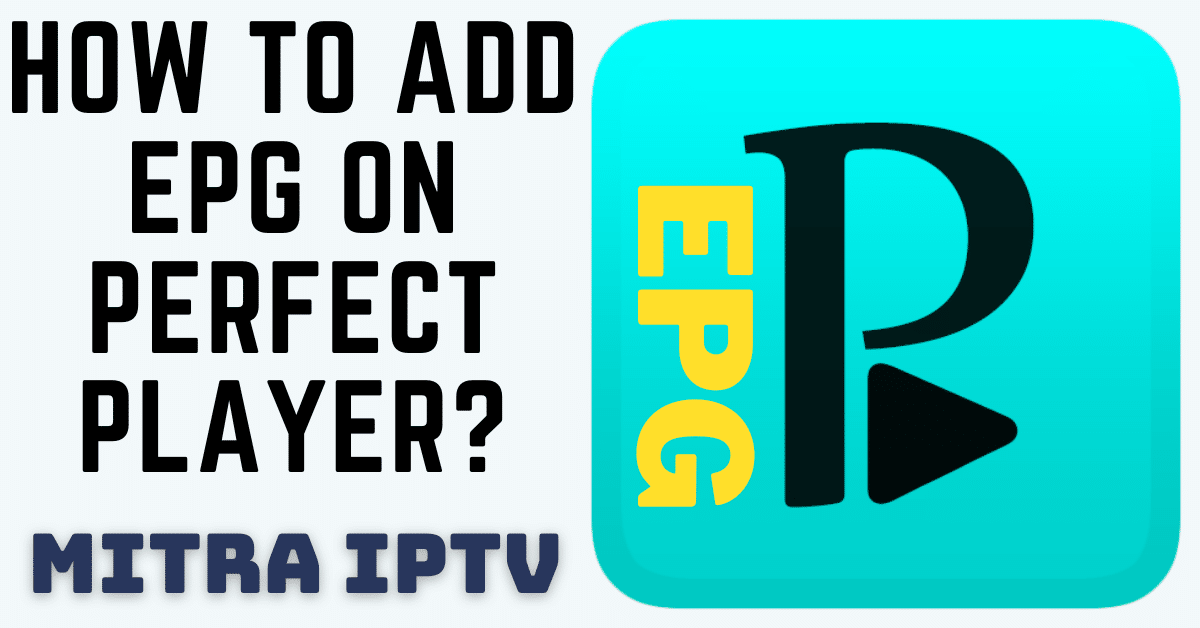How to Add an EPG to Perfect Player: A Step-by-Step Guide
Perfect Player is an Android app that functions as a set-top box emulator, allowing you to stream IPTV channels on devices like smartphones, tablets, and Smart TVs. However, it doesn’t come with preloaded IPTV channels. To start watching IPTV, you’ll need to manually input your own M3U playlists in the settings.
Compatible with Android, Linux, and Windows, Perfect Player is versatile and easy to use. In this guide, we’ll show you how to add an EPG (Electronic Program Guide) to your Perfect Player for a more organized and convenient streaming experience.
How to Add EPG to Perfect Player
Step 1: Open Perfect Player and select the “Settings” option.
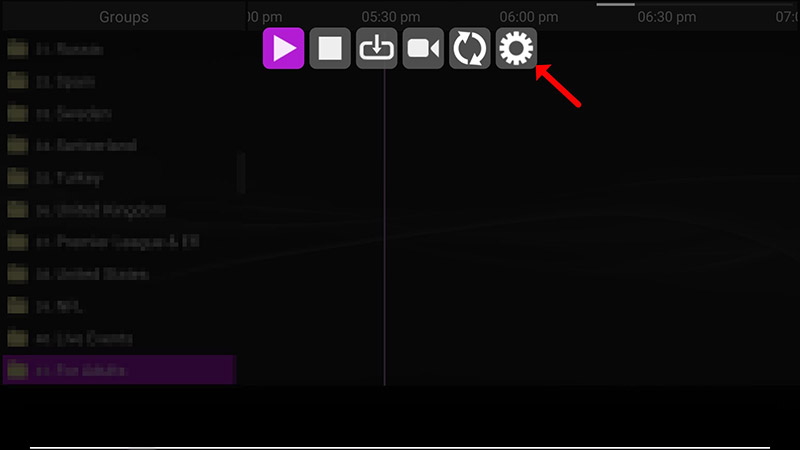
Step 2: Select “General” from the menu.
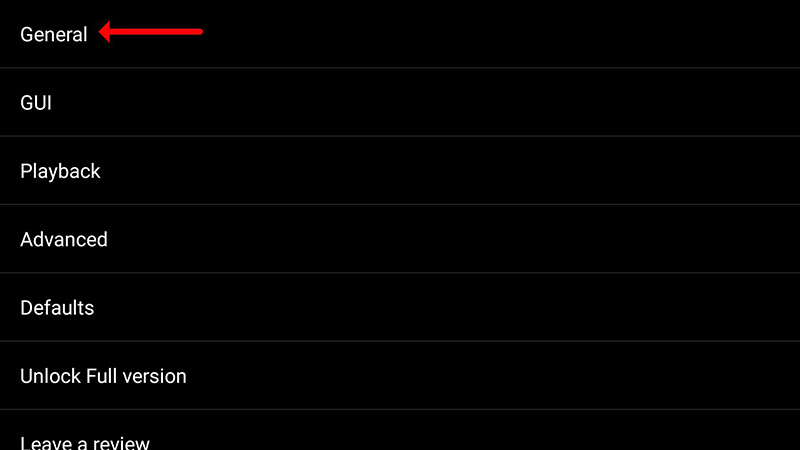
Step 3: Select “EPG URL or file path” and enter the EPG URL provided by your IPTV provider. Click “OK” to save. If needed, you can add multiple EPG URLs in this section.

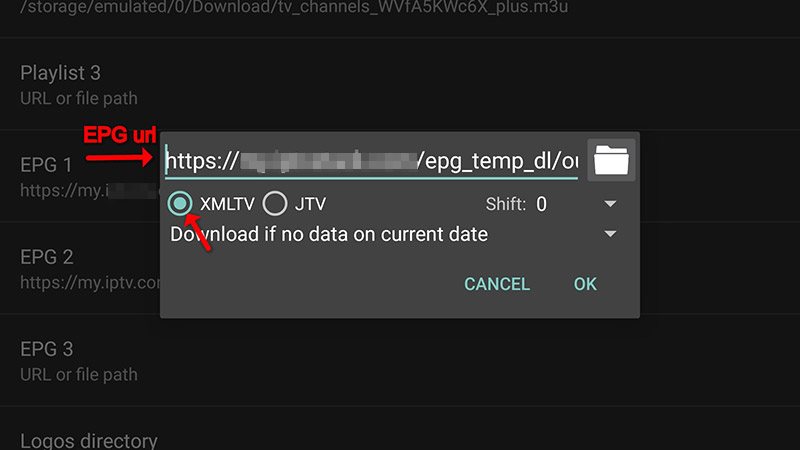
Step 4: Restart the app and wait for your channels to fully load.
And that’s it! Your EPG will now be displayed alongside your channel list, providing you with detailed and organized program information for an enhanced viewing experience. Enjoy!