How to Configure IPTV on Android Devices Using STBEmu
Introduction
Setting up IPTV on Android devices through STBEmu allows you to enjoy IPTV services without the need for a physical Mag Set-top box. By emulating the hardware and interface of a Mag box, you can transform your Android device into a powerful IPTV hub. However, please note that this process requires careful configuration and expertise, as any mistakes during setup can render the application unusable.
Guide to Setting Up STBEmu
Step 1: Download and Install STBEmu App
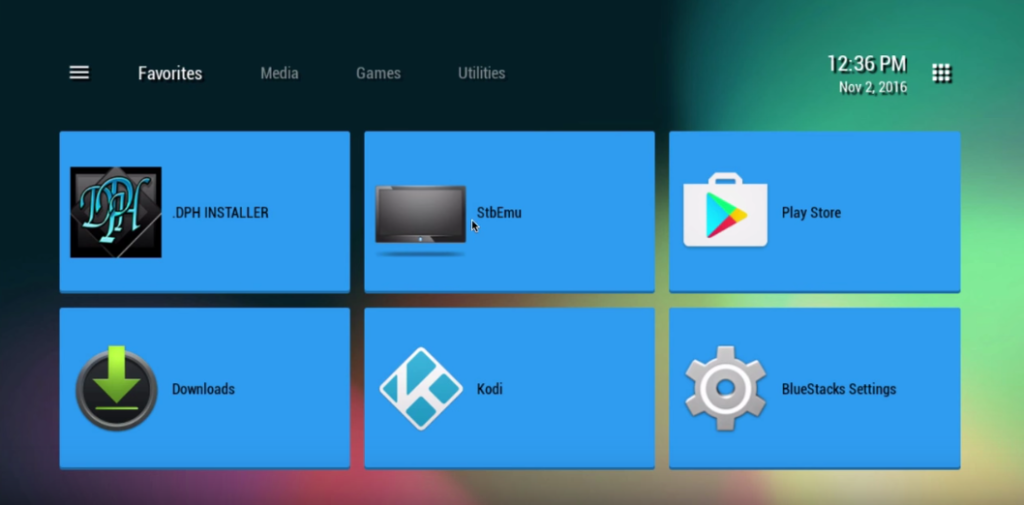
Begin by downloading the STBEmu app from the Play Store using the following links:
Step 2: Access Settings
Upon installation, open the app and click on the “Settings” option located at the top right corner of the screen. If it’s your first time using the app, the option might appear as “Configure Application” on the greeting page.
Step 3: Create a New Profile
In the Settings menu, select “Profile,” and then choose “New Profile.” Assign a name to your profile and proceed to “STB Configuration.”
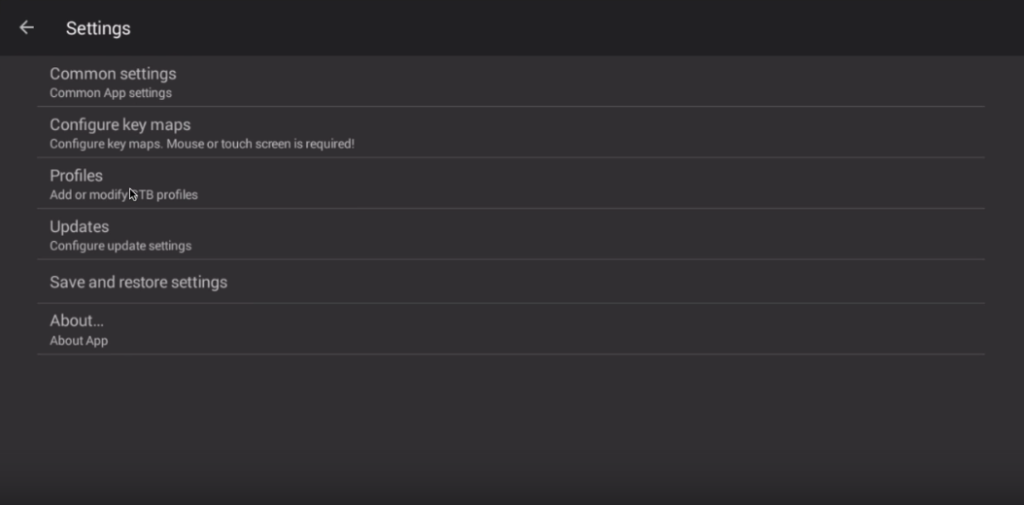
Step 4: Obtain your MAC Address
Locate your device’s MAC address, a unique identifier necessary to link your device to your IPTV subscription. Note that some privileged IPTV providers offer a dashboard where you can input your MAC address. If not, contact your IPTV provider for assistance.
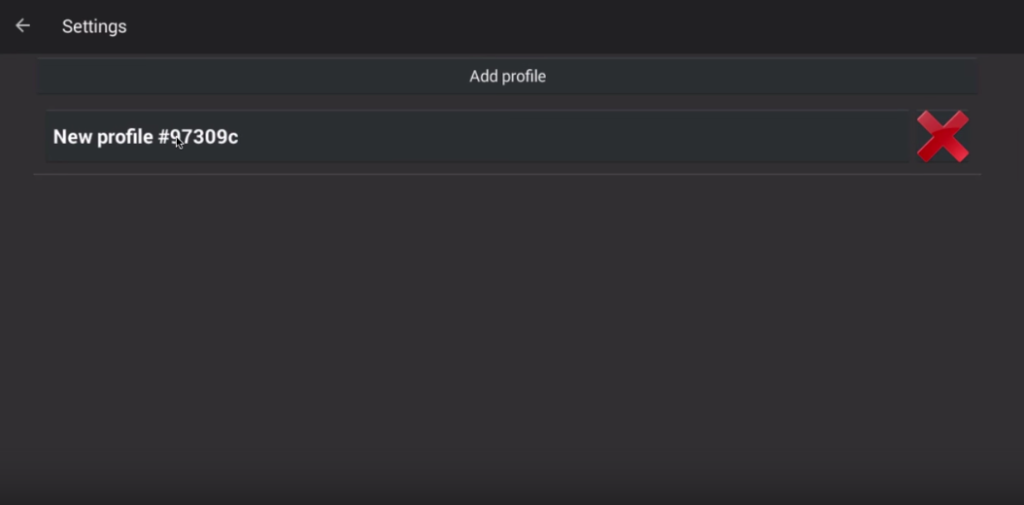
Tip: If your MAC address doesn’t start with “00:1A:79,” follow these steps:
Turn on your device and open the STBEmu app.
Navigate to System > System Info > Network tab.
Note down the last 6 characters of your MAC address (e.g., 03:E7:36).
Enter “00:1A:79:” followed by the last six characters (e.g., 00:1A:79:03:E7:36) in the text field.
Step 5: Configure Portal Settings
Return to the main menu, select “Portal Settings,” and click on “Portal URL.” Enter the Portal address provided by your IPTV distributor.
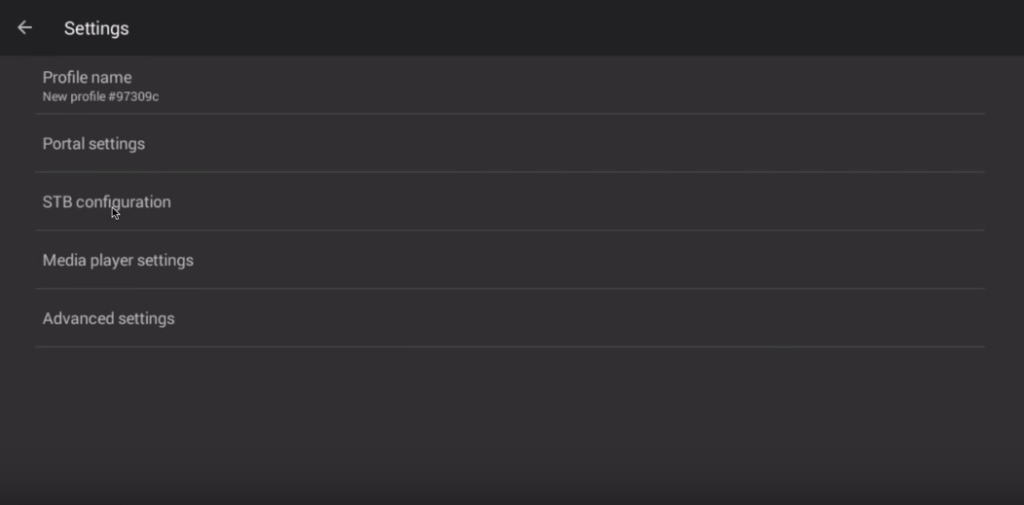
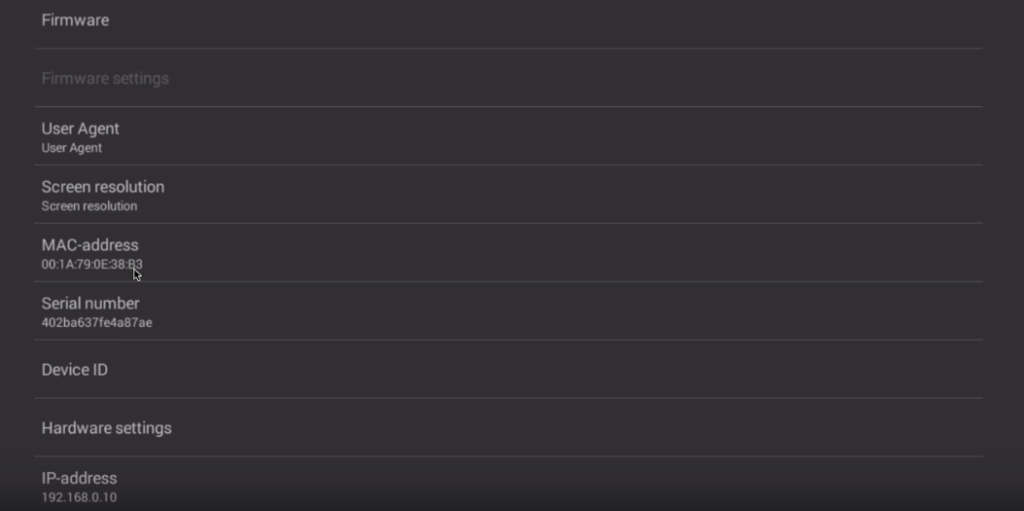
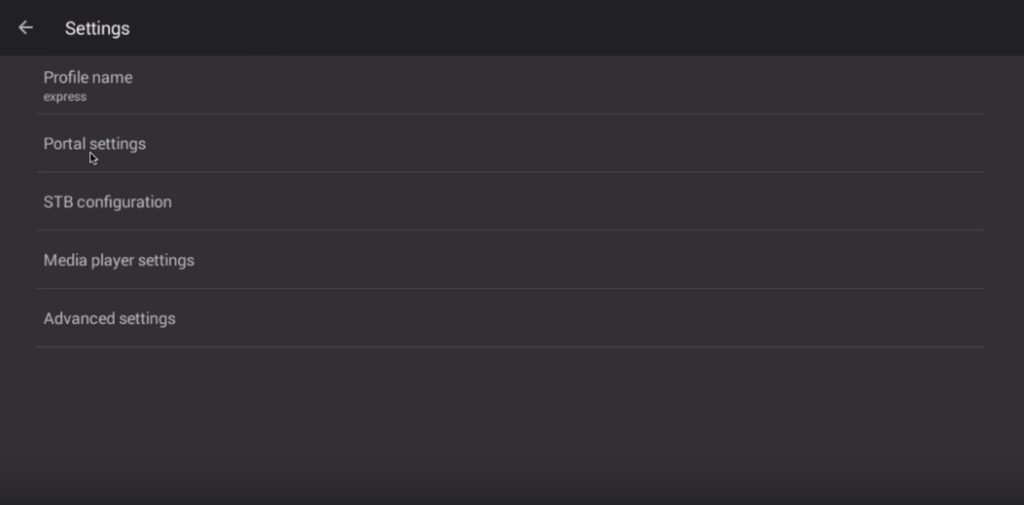
Step 6: Save and Restart
Go back and select “Save and Restore Settings.” Then, click on “Save Settings and Profiles.” Finally, restart your device to initiate the portal loading process.
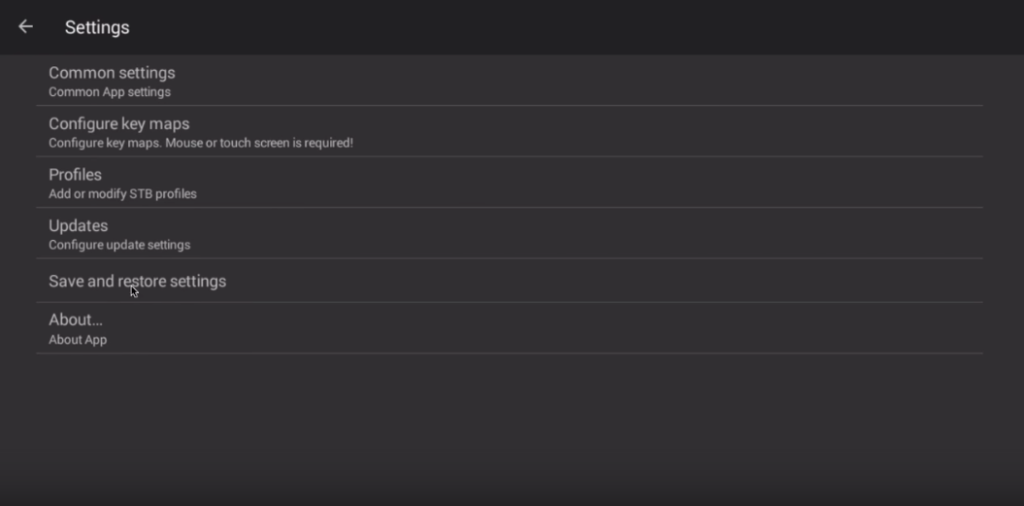
Conclusion
Congratulations, you have successfully configured your Android device to emulate an IPTV set-top box using STBEmu. Enjoy the seamless IPTV experience without the need for a Mag box. If you encounter any errors, try restarting the app or reinstalling it for optimal performance. Please be cautious, as this process requires expertise and attention to detail to avoid configuration errors.