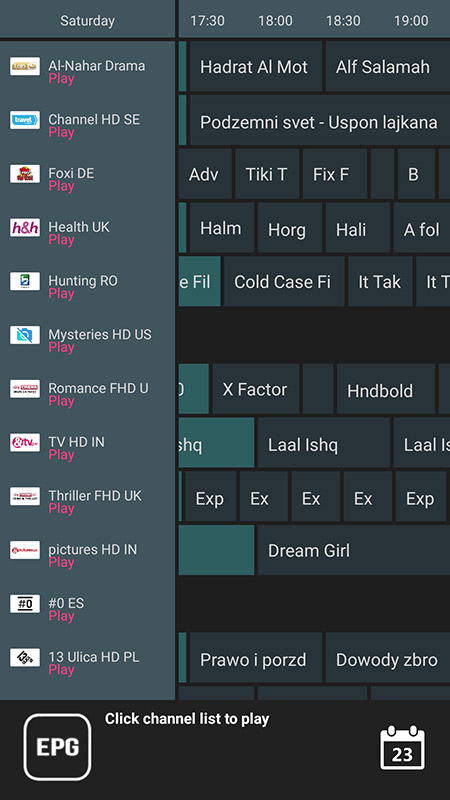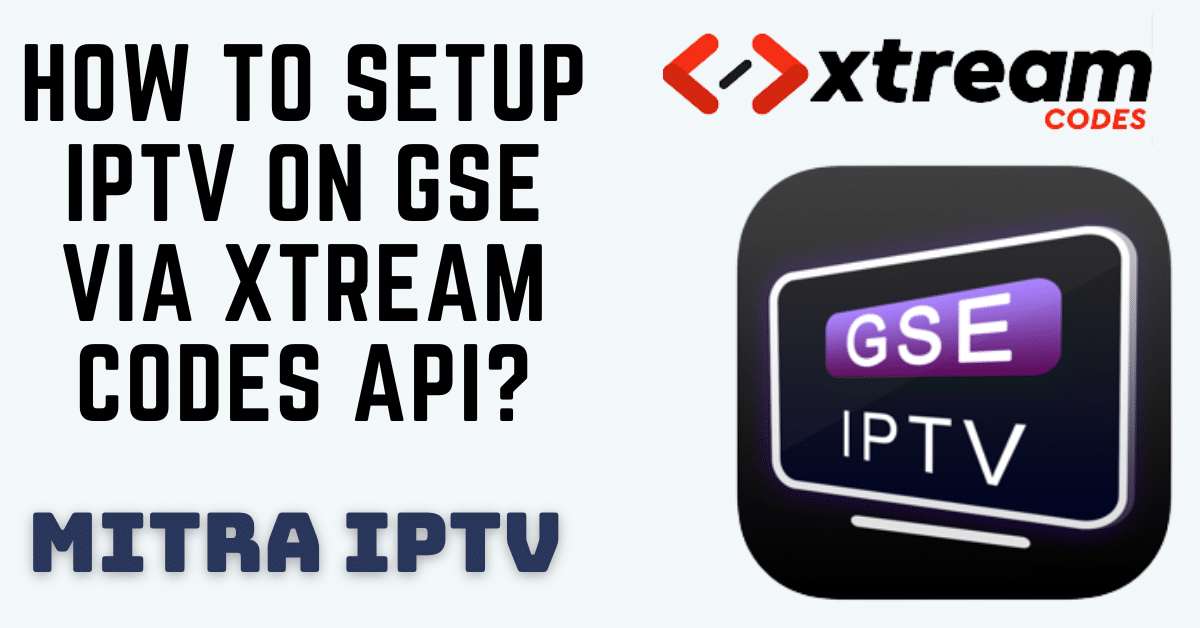How to Set Up IPTV on GSE Using Xtream Codes API: A Step-by-Step Guide
Introduction
This guide will walk you through configuring IPTV channels on your GSE SMART IPTV App using the Xtream-Codes API. GSE provides a user-friendly interface and supports a wide range of live and non-live TV streams, making it a favored choice among Android and iOS users.
Advantages of Using Xtream-Codes API
Using the Xtream-Codes API simplifies the setup process by enabling easy integration of EPG (Electronic Program Guide) information without needing a separate EPG URL. It also offers automatic EPG updates and supports features like Catch-up, similar to MAG portal systems.
How to Install the GSE SMART IPTV App:
For Android devices, download the app here.
For iOS devices, get it from the App Store here.
Setting Up IPTV Channels with Xtream-Codes API:
Step 1:
Download and install the GSE IPTV App from the Google Play Store.
Open the app and tap the three lines in the top left corner.
Select “Xtream-Codes API.”
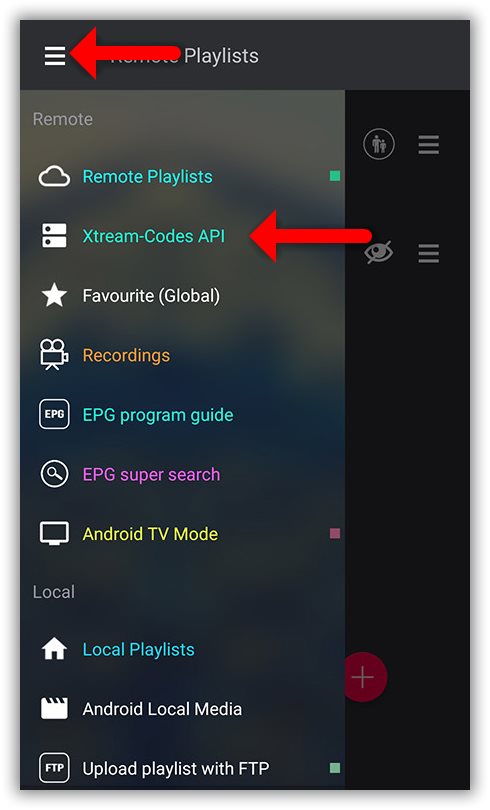
Step 2:
In the bottom right corner, click on the red circle.
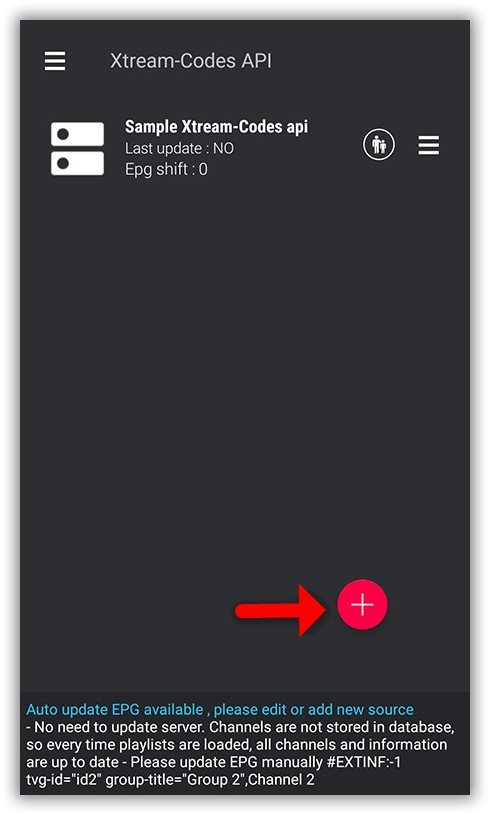
Step 3:
Choose a name for your IPTV list (e.g., “MY IPTV”).
Enter the Server name, Username, and Password, which can be found in the M3U URL provided by your IPTV provider.
Once you’ve entered the details, click “Add.”
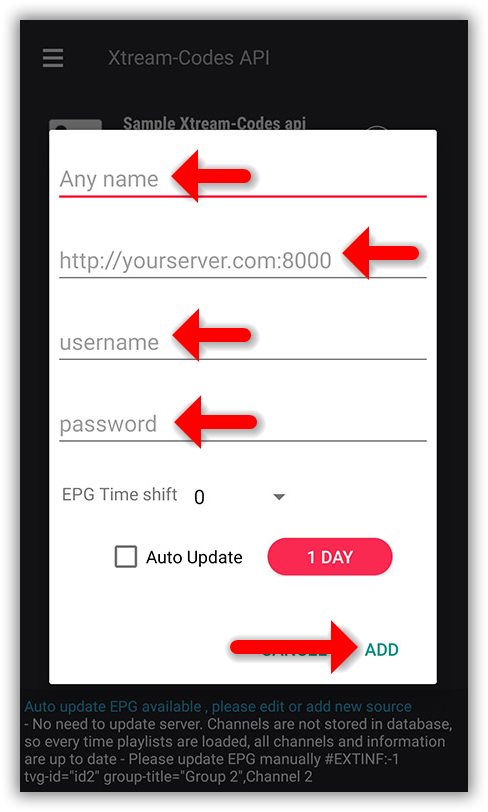
Step 4:
Your IPTV list will appear in the menu. Click on it.
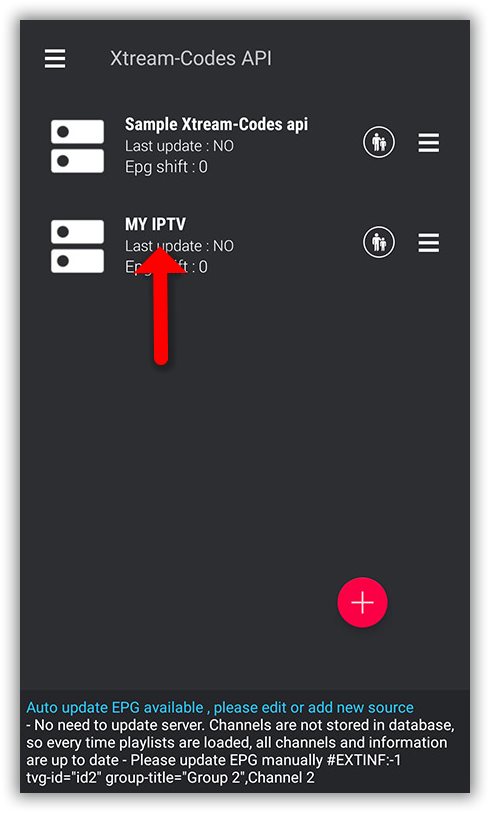
Step 5:
Wait for the channels to be added; the time it takes will vary based on the countries or channel groups in your M3U file.
You will then see a list of LIVE channels and VOD options.
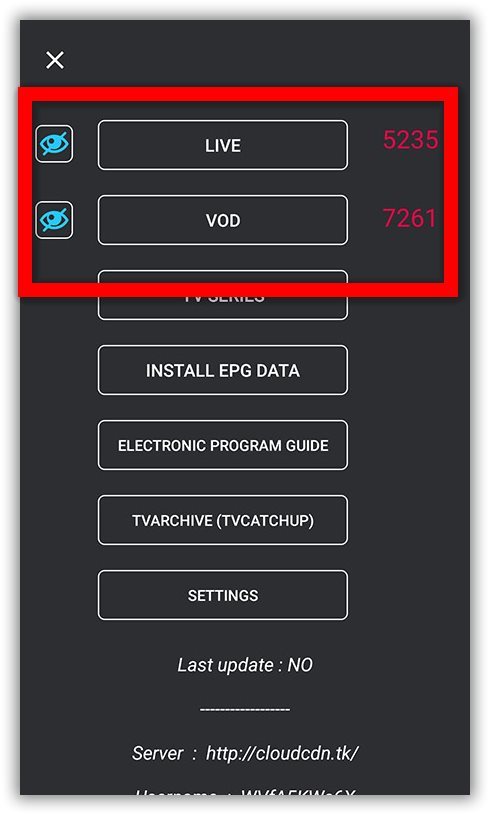
Step 6:
Click on “LINE” to view the channel groups.
Select your desired channel and click “Play.”
Your GSE SMART IPTV App on Android is now ready to stream IPTV channels seamlessly.
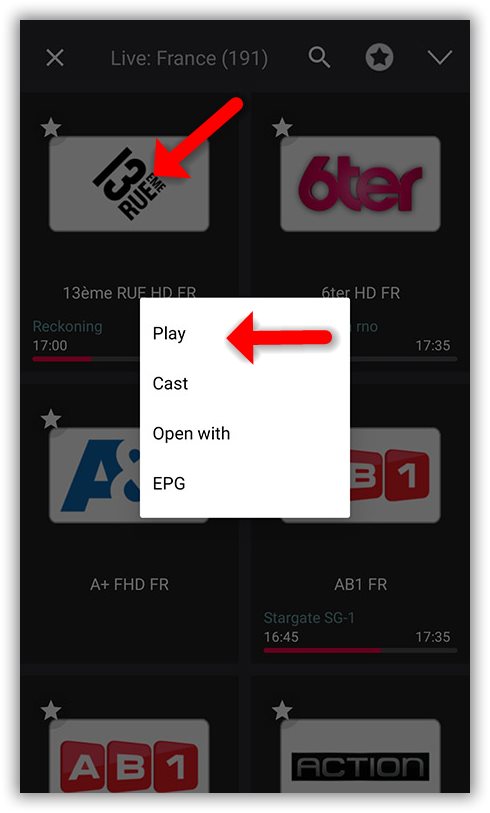
Loading EPG Using Xtream-Codes API
Step 1:
To add EPG, click on “INSTALL EPG DATA.”
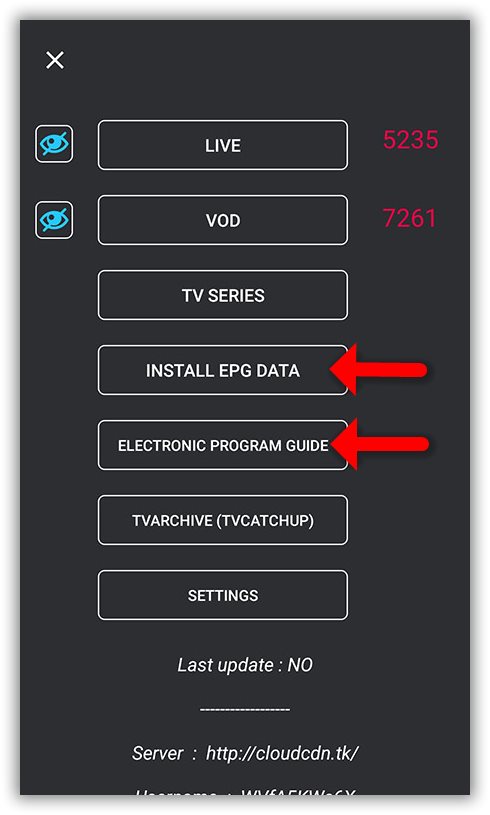
Step 2:
Wait for the EPG data to finish downloading.
Access the EPG list by clicking on “ELECTRONIC PROGRAM GUIDE.”